Feature Availability: All Plans
Why is it important? The "Buy Now" button streamlines the purchasing process by allowing customers to proceed directly to checkout with a single click, reducing friction and the number of steps needed to complete a purchase. This convenience can lead to higher conversion rates, especially for impulse purchases or when customers want a quick, hassle-free buying experience.
Skill Level: Beginner | Advanced | Expert
How long does it take to do? 2 Minutes
Summary:
- Go to Settings, Click Store
- Click Business Operations
- Toggle on the Buy Now Button or Display Buy Now Button
- Click Save
Steps to Add Buy Now Button
1. Go to Settings, Click Store
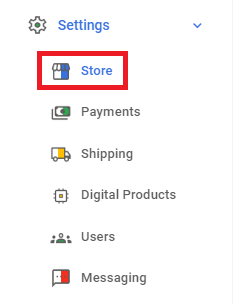
2. Click Business Operations
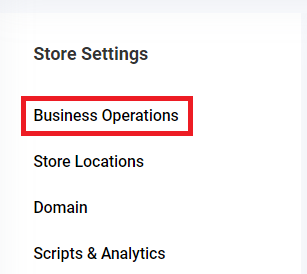
3. Toggle on the Buy Now Button or Display Buy Now Button
Buy Now - Enabling this switch will add and display the Buy Now button to the right of the Add to Cart button on your Online Store’s product list.
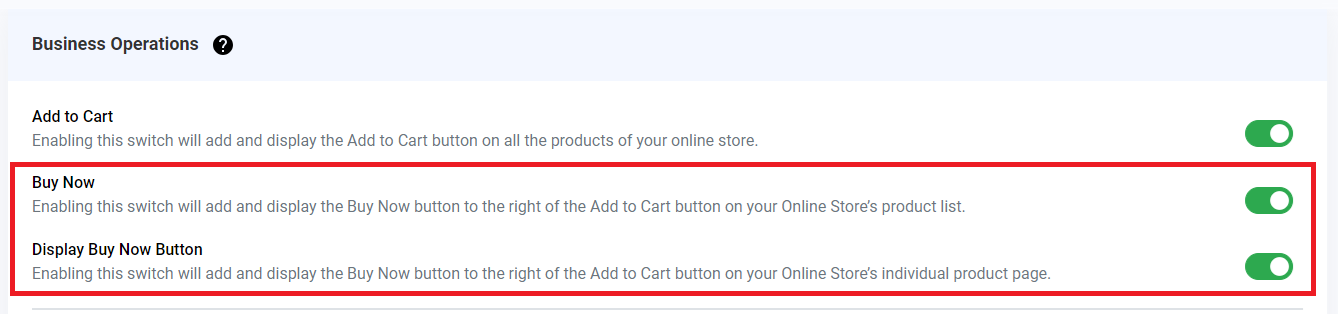
4. Click Save
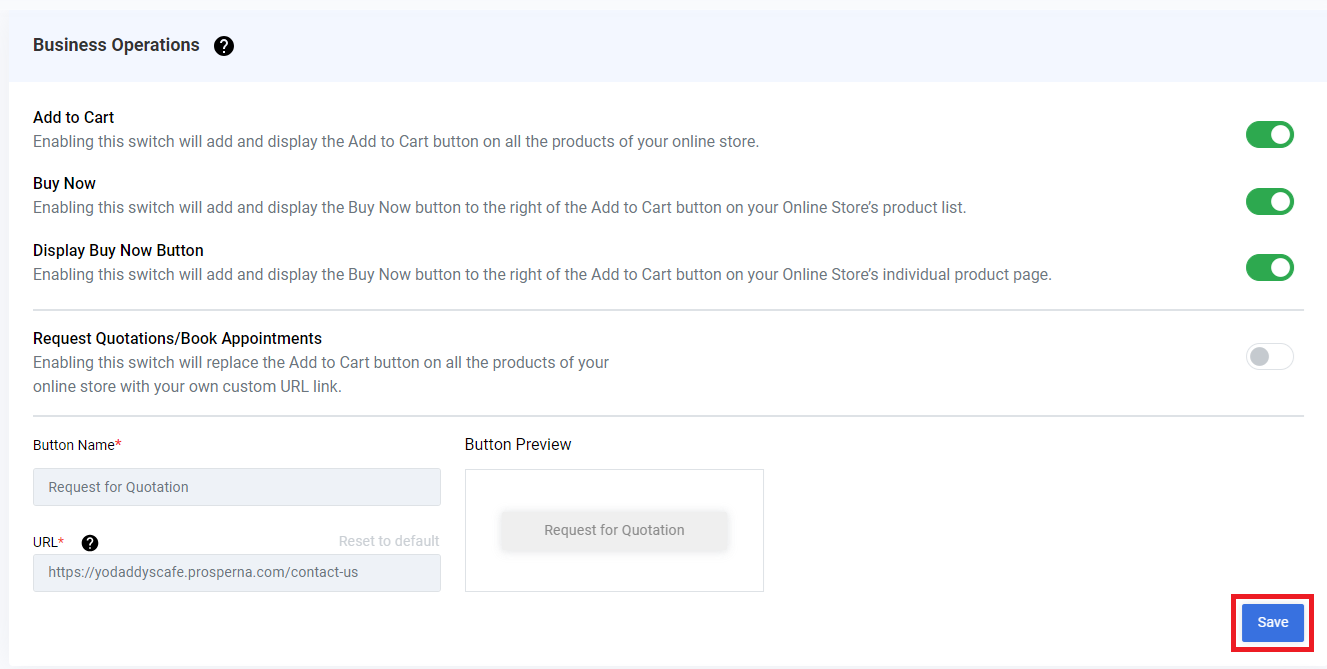
Results: You have now enabled the Buy Now Button
Buy Now - Enabling this switch will add and display the Buy Now button to the right of the Add to Cart button on your Online Store’s product list.
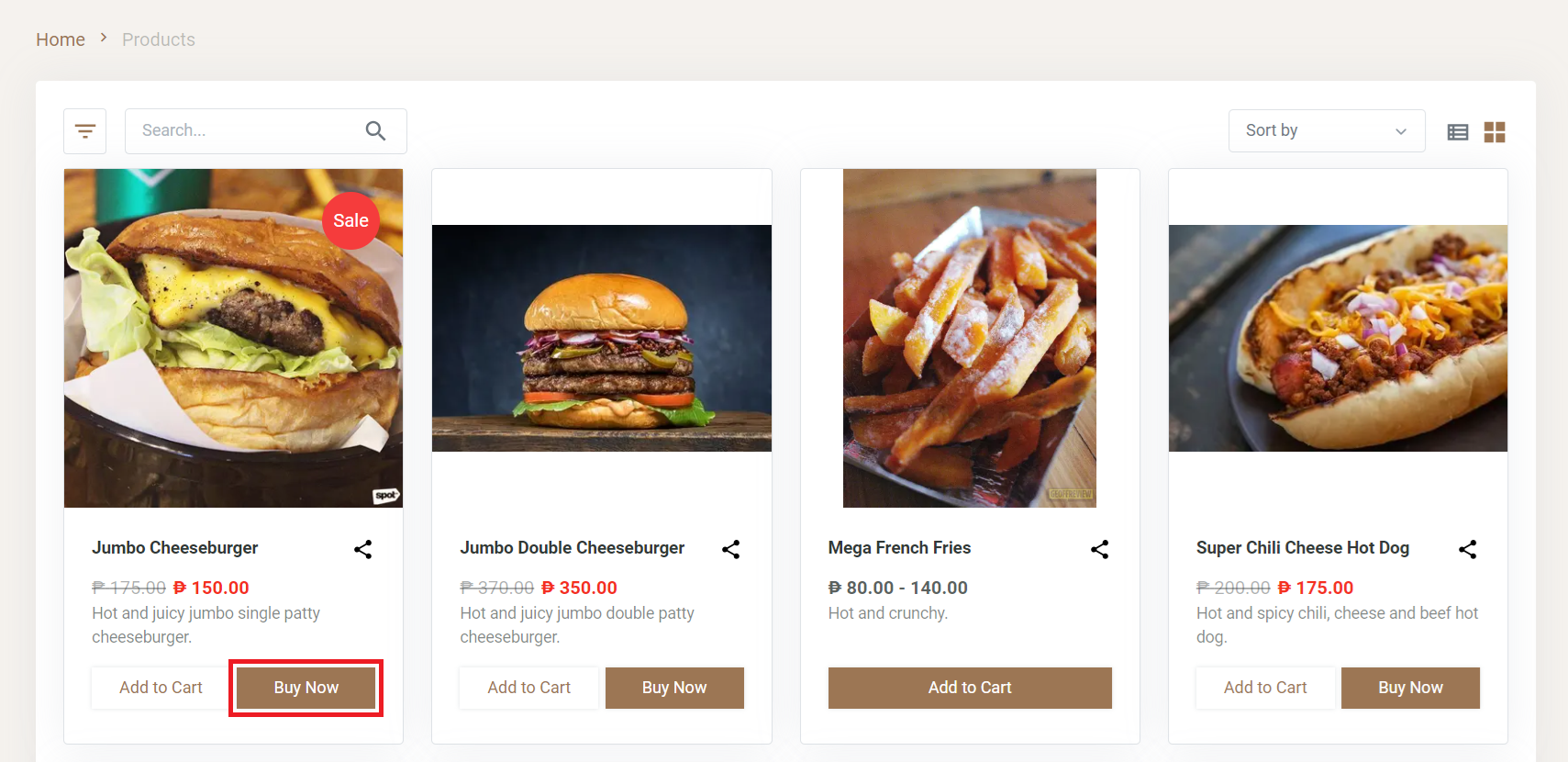
Display Buy Now Button - Enabling this switch will add and display the Buy Now button to the right of the Add to Cart button on your Online Store’s individual product page.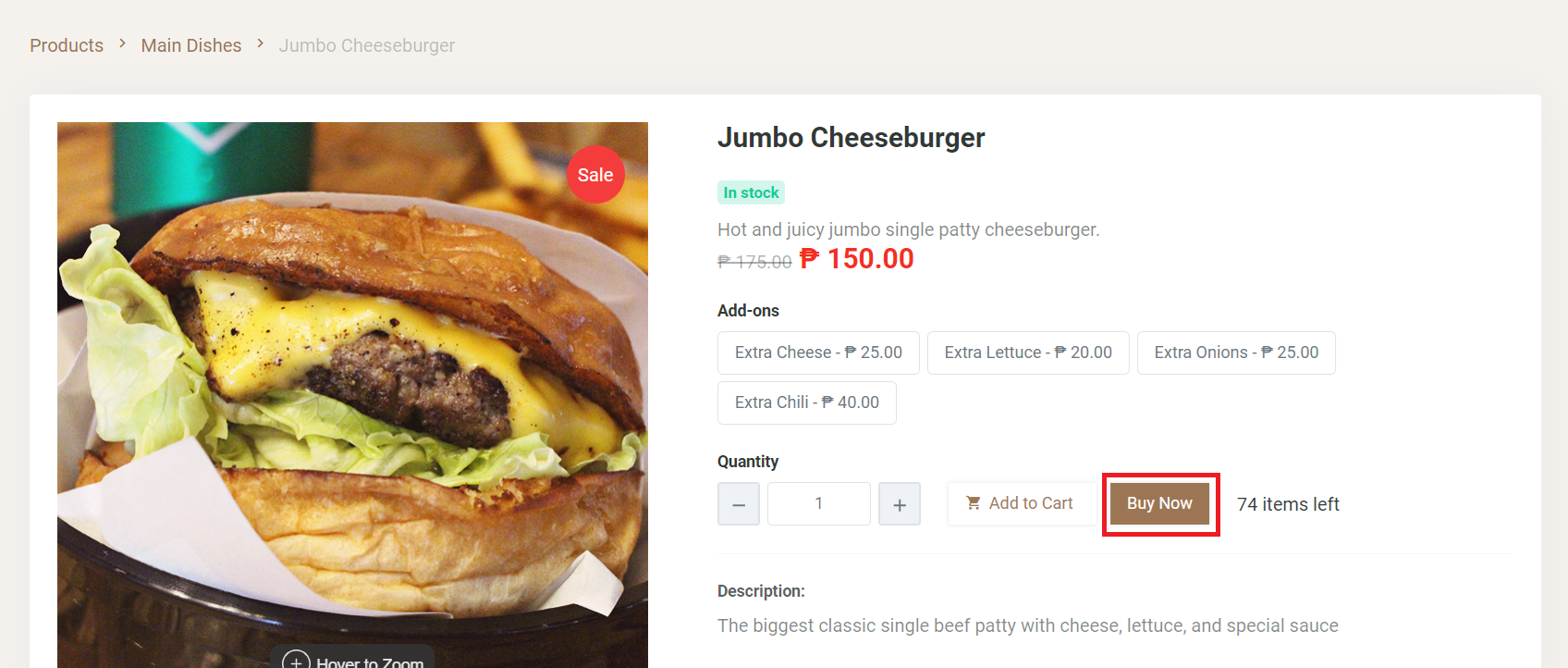
Need more help?
0 of 0 found this article helpful.