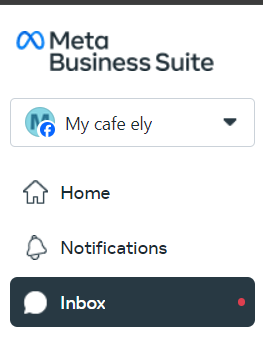Connecting Facebook Messenger to Prosperna
Created by: Ely
Last edited:
Last edited:
Feature Availability: ALL PLANS
Social media is a marketing and sales platform to help brands generate brand awareness and recognition.
Why is it important? Connecting your online store to social media creates a seamless and positive experience for your customers to to be able to browse your products, checkout, submit their payment online and automatically book shipping.
Skill Level: Beginner | Advanced | Expert
How long does it take to do? 5 minutes
Requirements:
- Facebook account
- Prosperna Store account
- Domain / Store Subdomain / Your Own Domain
Summary:
- Log in your Facebook account.
- Go to your Profile.
- Go to Meta Business Suite.
- Go to Inbox.
- Click Automations.
- Click Create Automation.
- Choose a template then click Edit Automation.
- Customize your Message.
- Click Save Changes
Steps to Your Online Store to an Action Button on Your Facebook Business Page
1. Log in your Facebook account.
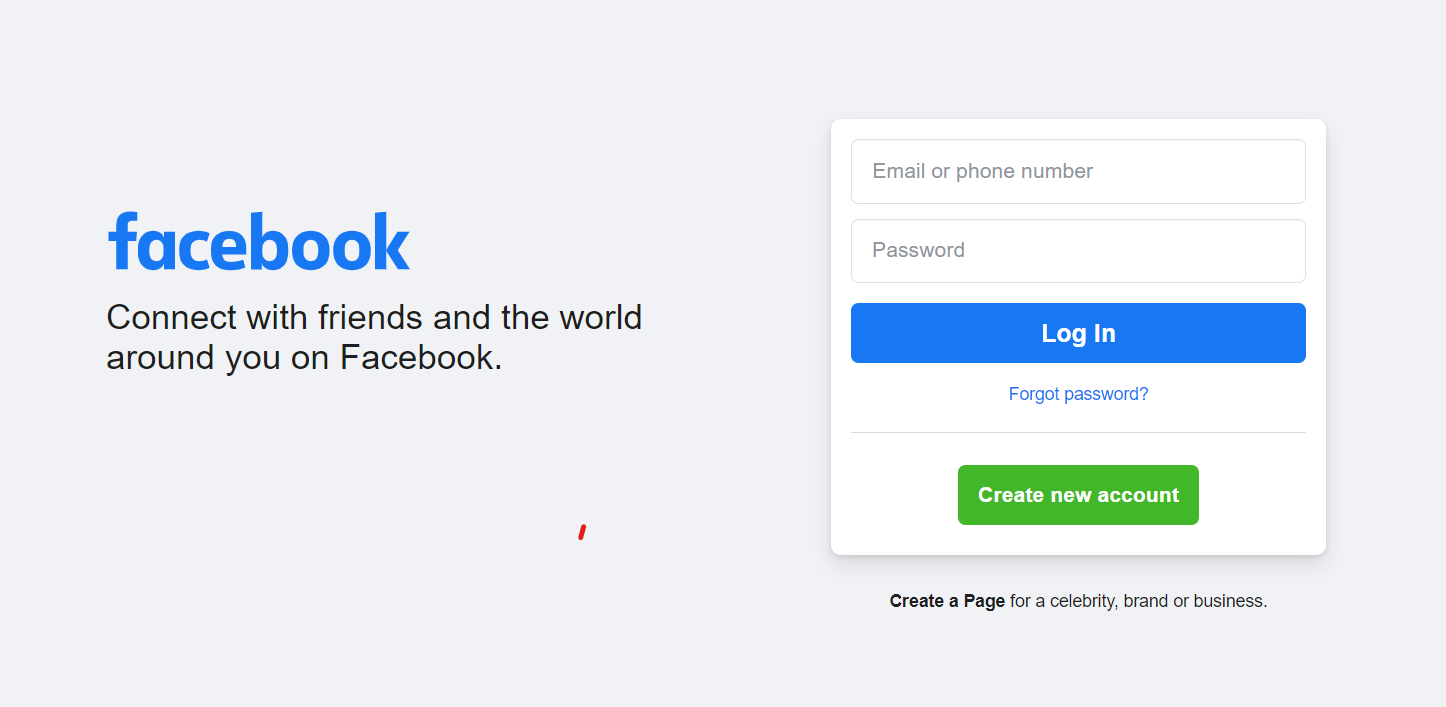
2. Go to your Profile.
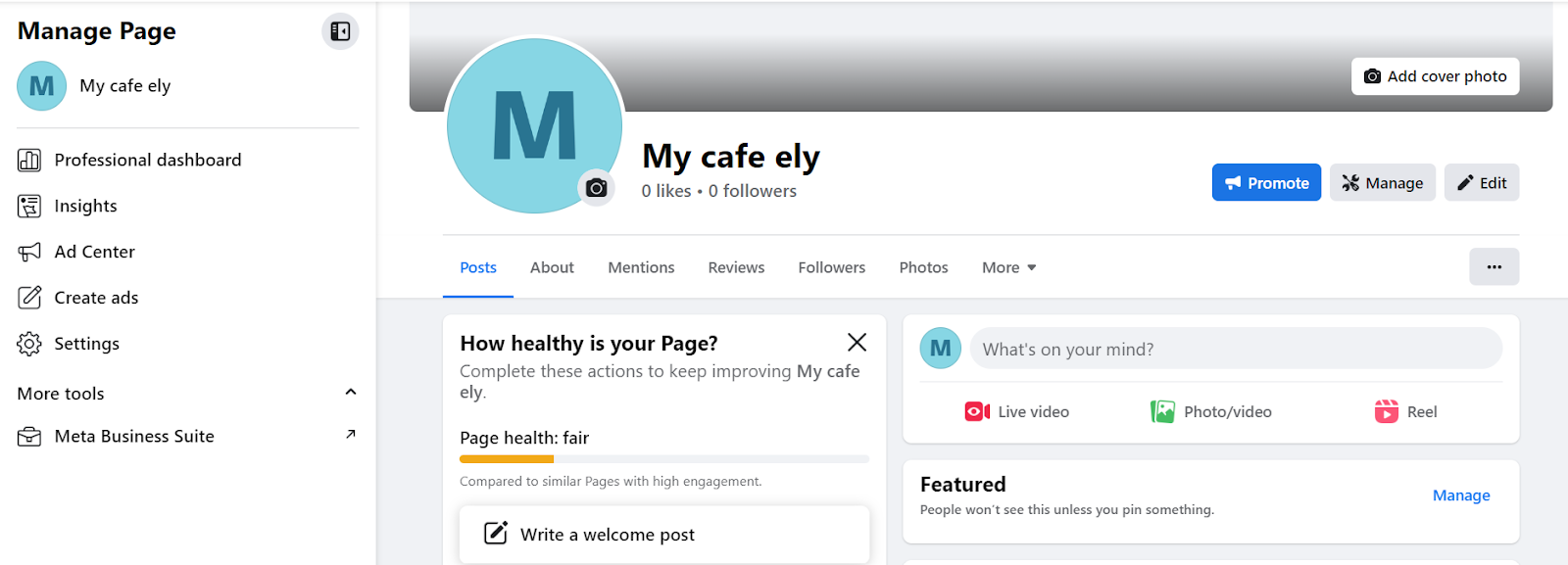
3. Go to Meta Business Suite
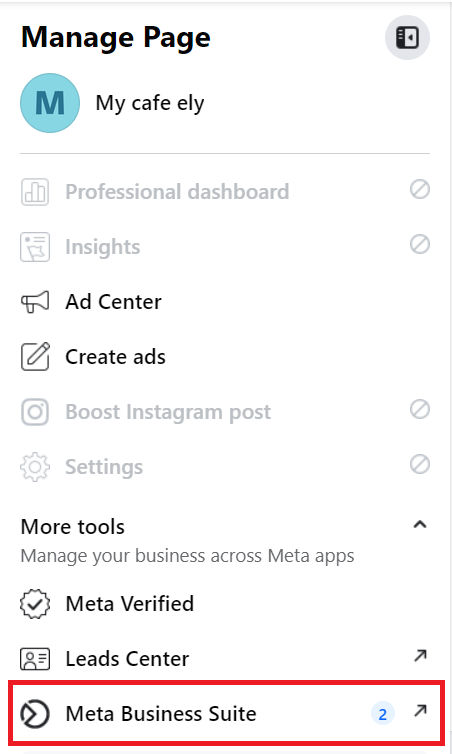
4. Go to Inbox
5. Click Automations

6. Click Create Automation

7. Choose a template, then click Edit Automation
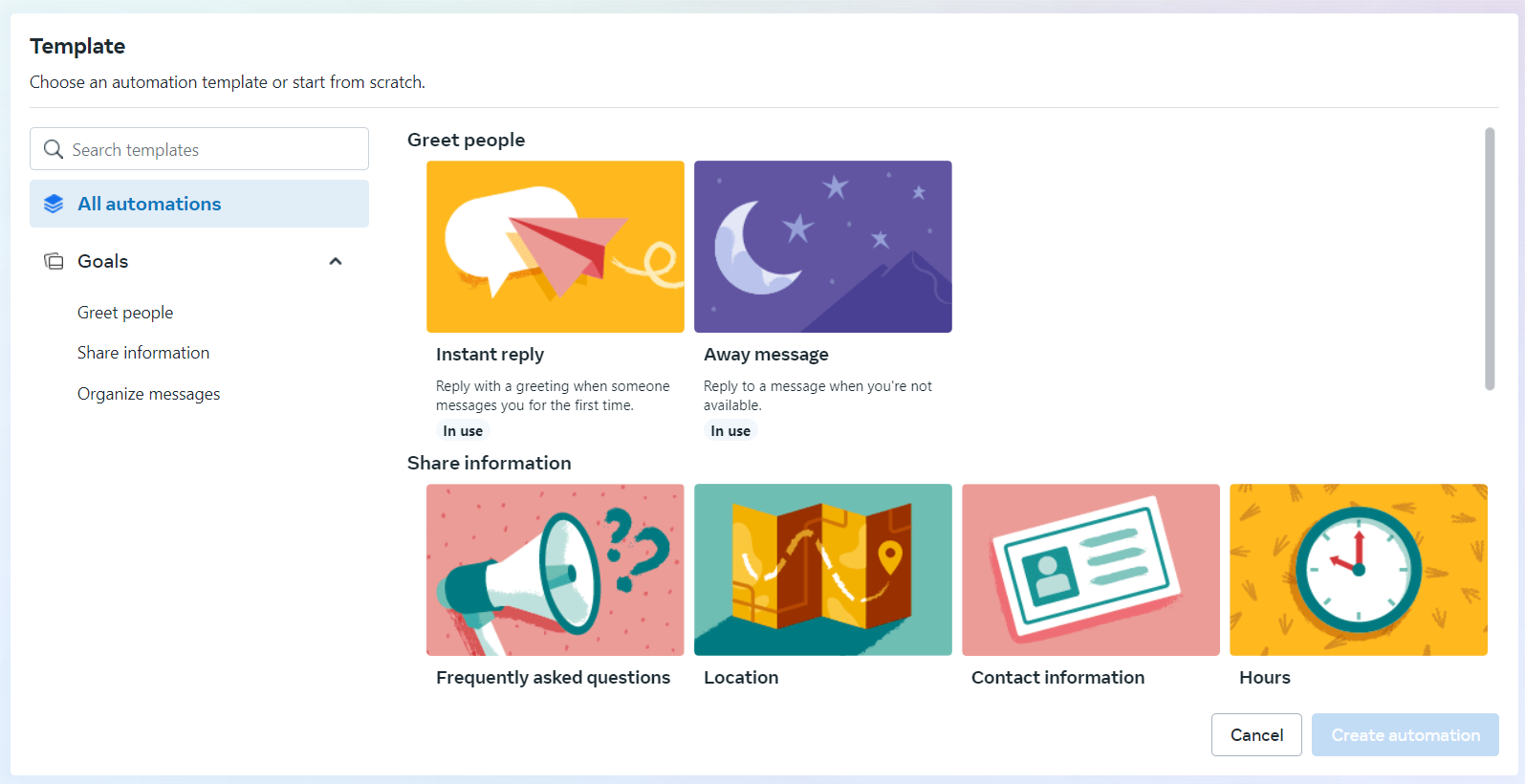
8. Customize your Message
If you used Instant reply template:
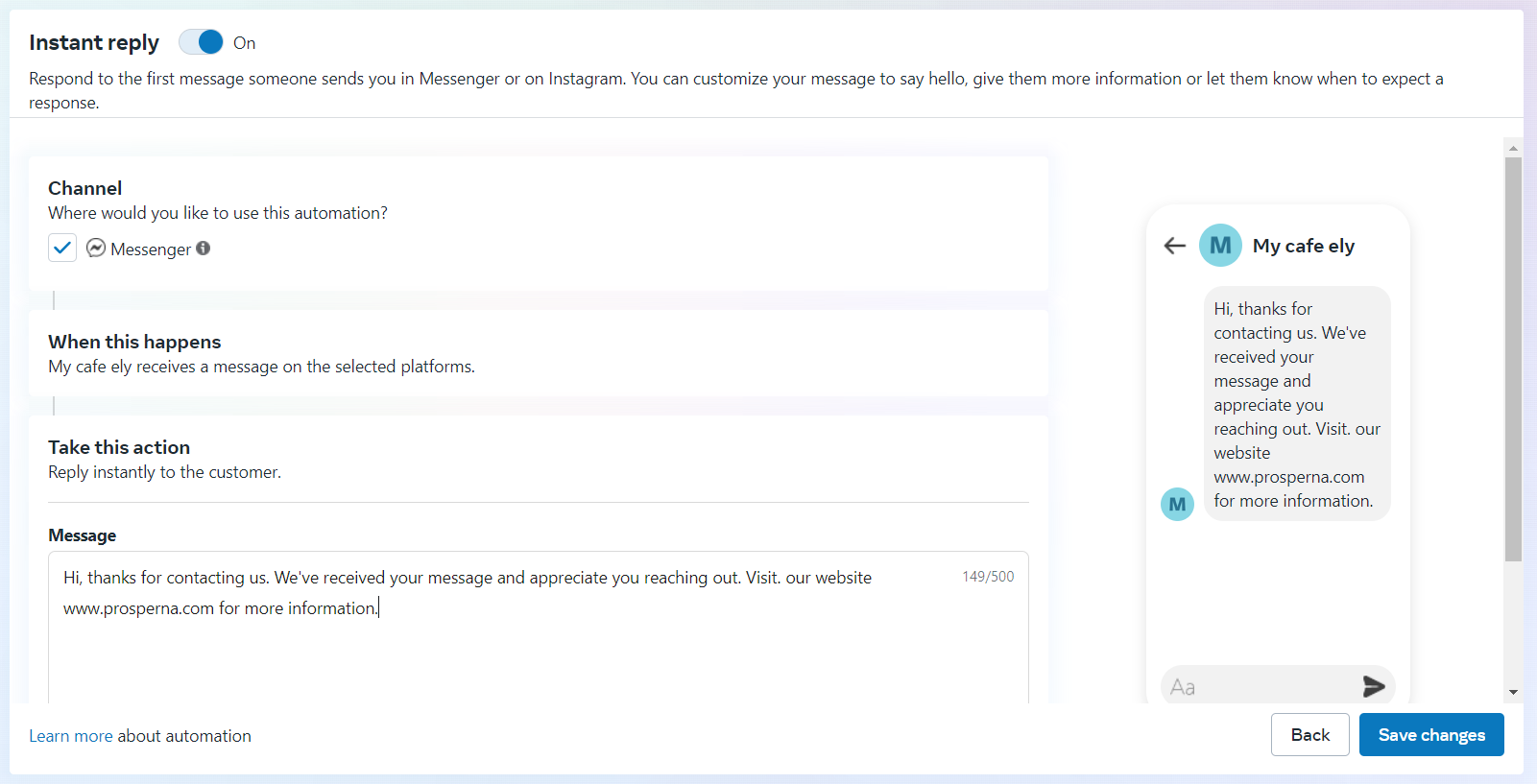
If you used Frequently Asked Questions template:
Edit the Questions:
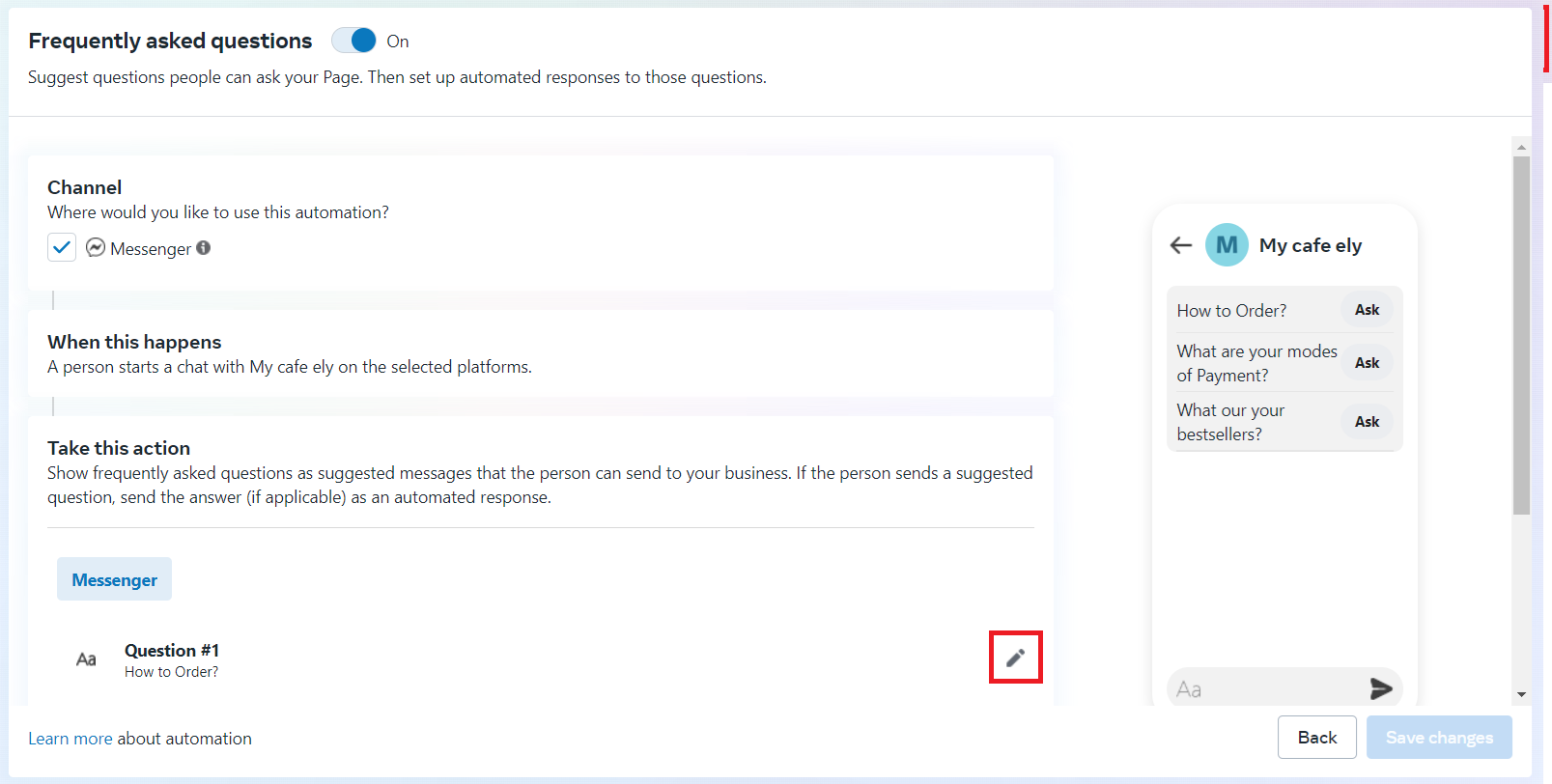
Insert Prosperna Website URL to redirect to your website:

9. Click Save Changes
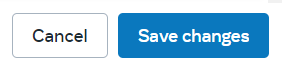
Result: You successfully connected your Prosperna Website to your Facebook Messenger.
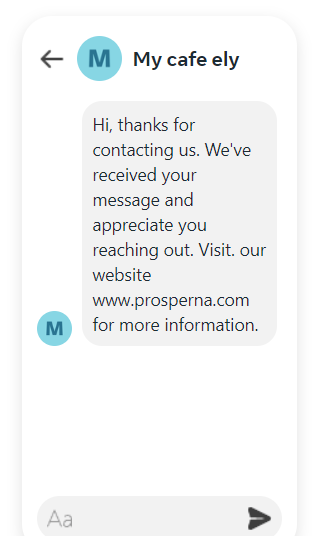
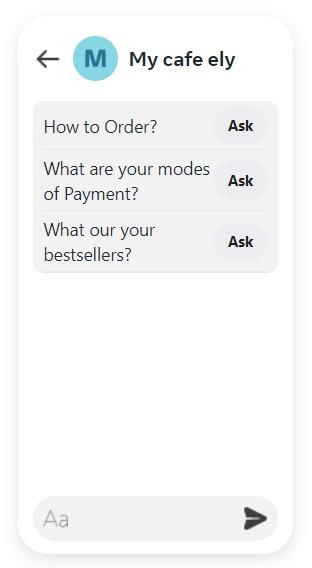
Need more help?
For more information and assistance, please send an email to [email protected] or click here.
Did you find this article helpful?
0 of 0 found this article helpful.
0 of 0 found this article helpful.
Can't find what you're looking for?Log a ticket