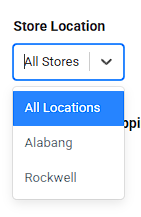Feature Availability: ALL PLANS
Delivery is an essential part of having a business. We aim to give our merchants avenues to be able to deliver their customers orders
Why is it important? This shipping type will enable you to book a delivery service for a customer outside of our system and assign your own shipping rates.
Skill Level: Beginner | Advanced | Expert
How long does it take to do? 5 Minutes
Requirements:
- Pickup Address
- myPay activated account
Summary:
Steps to Activate Manual Shipping by Merchant as Shipping option
- Go to Shipping
- Toggle Manual Shipping by Merchant
- Click Manage
- Select Payment Option
- Set the Shipping Description and Pickup Instructions.
- Add Pickup Address
- Display Store Details Setting
- Click Save
Steps on How to Set the Rates for 'Who Pays for Shipping'
- Select Rates.
- Select Store Location.
- Under "Who Pays for Shipping?", choose either Customer or Merchant.
- Select Flat Shipping Fee under Shipping Fee Calculation.
- Click Save.
Steps to Activate Manual Shipping by Merchant as Shipping option
1. Go to Shipping
On the Left Side, click Settings, then click Shipping

2. Toggle Manual Shipping by Merchant Button
Toggle the Button on the right side of the Delivery Option so it turns 'green'
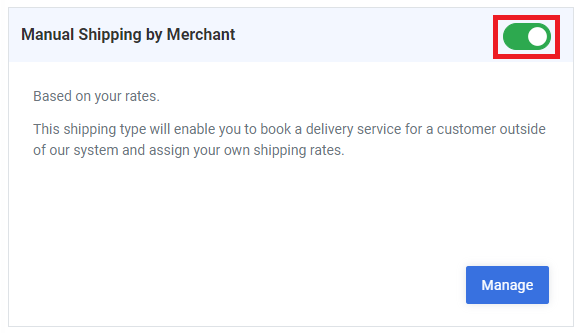
3. Click Manage
Click Manage to add Details to the Delivery Method
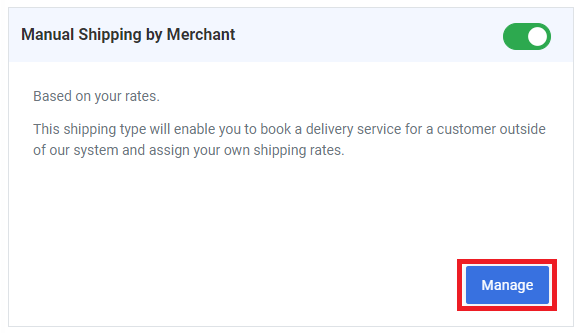
4. Select Payment Option

Note: Cash on Pickup is not available for this shipping method.
5. Set the Shipping Description and Delivery Information.
Note: You can add images in the Delivery Information, such as QR codes. Just Copy and Paste the Image.
Note: You cannot resize the image, so ensure it is the correct size before pasting.
6. Add Pickup Address
Click on '+Add Pickup Address' Button

then Fill in Details
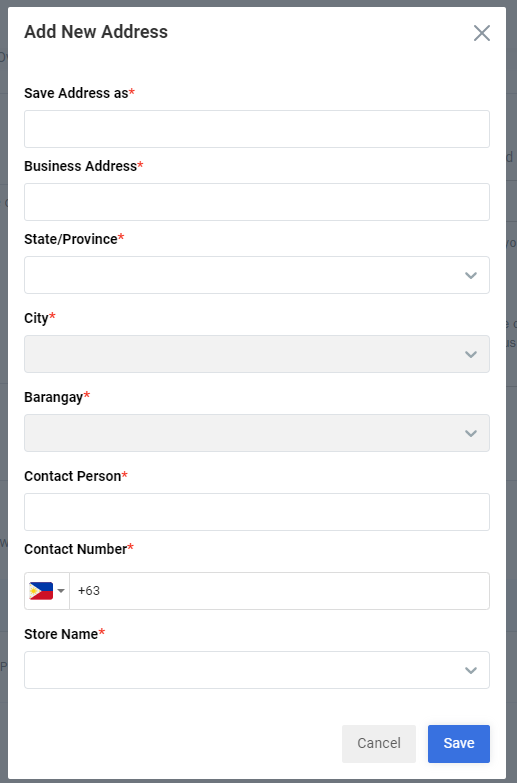
7. Display Store Details Settings
In the Pickup Details settings, you can now choose which information to display to customers during the checkout process.
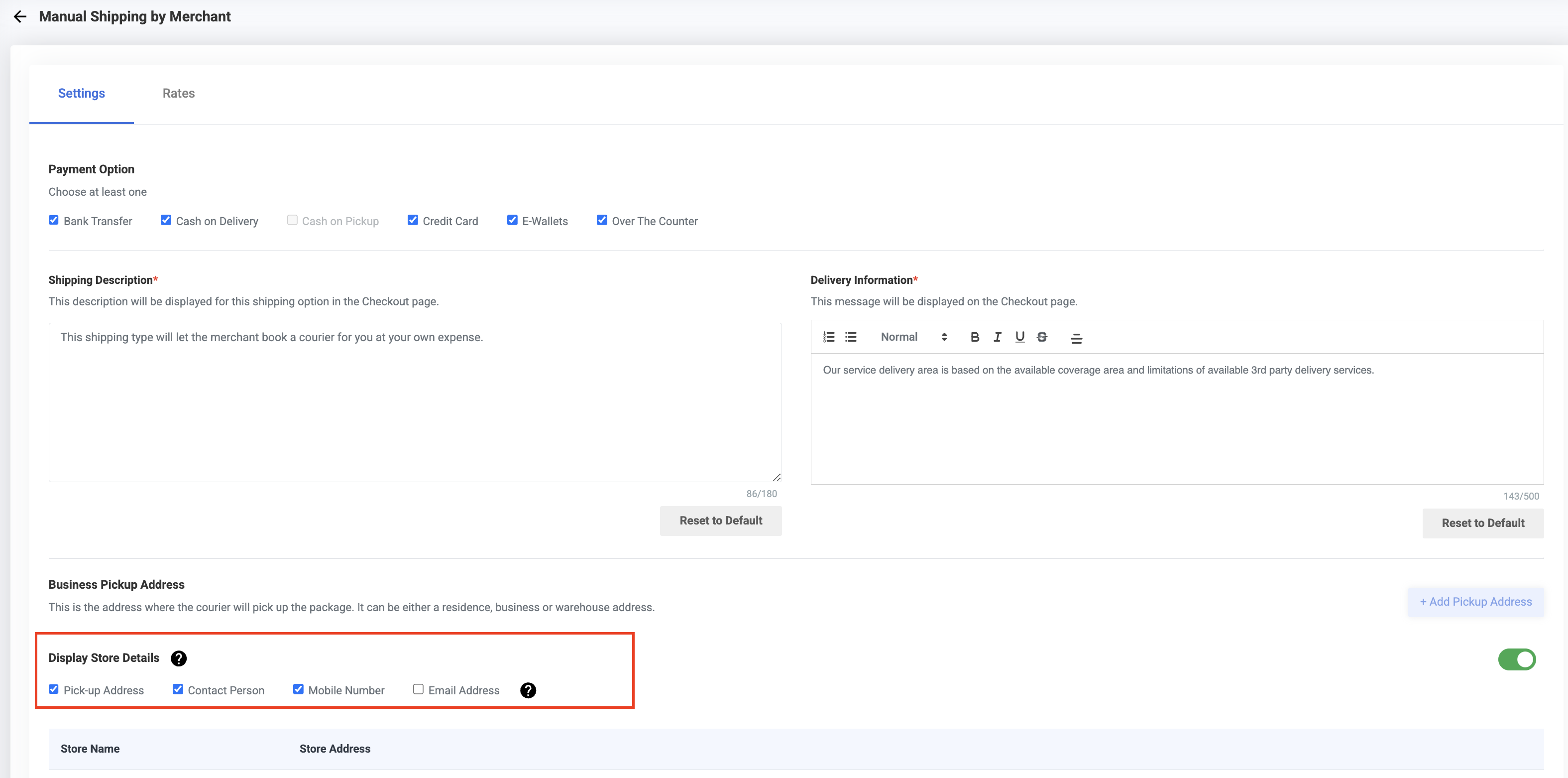
8. Click Save
After you've finished Filling out the details, click Save

Result: Now your customers can use Manual Shipping by Customer Merchant as a Shipping Method
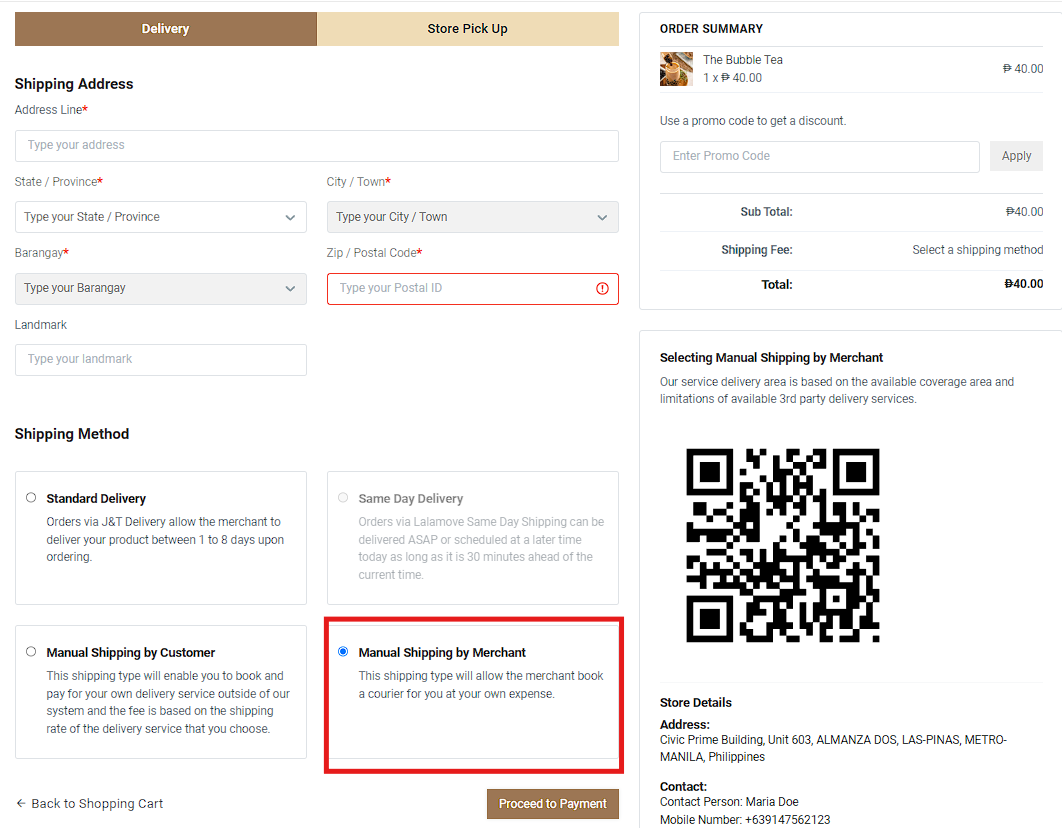
Steps on How to Set the Rates for 'Who Pays for Shipping'
1. Select Rates.
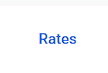
2. Select Store Location.
3. Under "Who Pays for Shipping?", choose either Customer or Merchant.
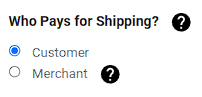
4. Select Flat Shipping Fee under Shipping Fee Calculation.
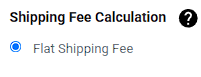
- If adding an extra charge, input the amount under Additional Shipping Fee.

Click "Add Flat Shipping Fee", select the State/Province, and enter the shipping amount. Ensure a state is selected before saving.

5. Click Save.

Result: You have successfully updated the Shipping Rates.
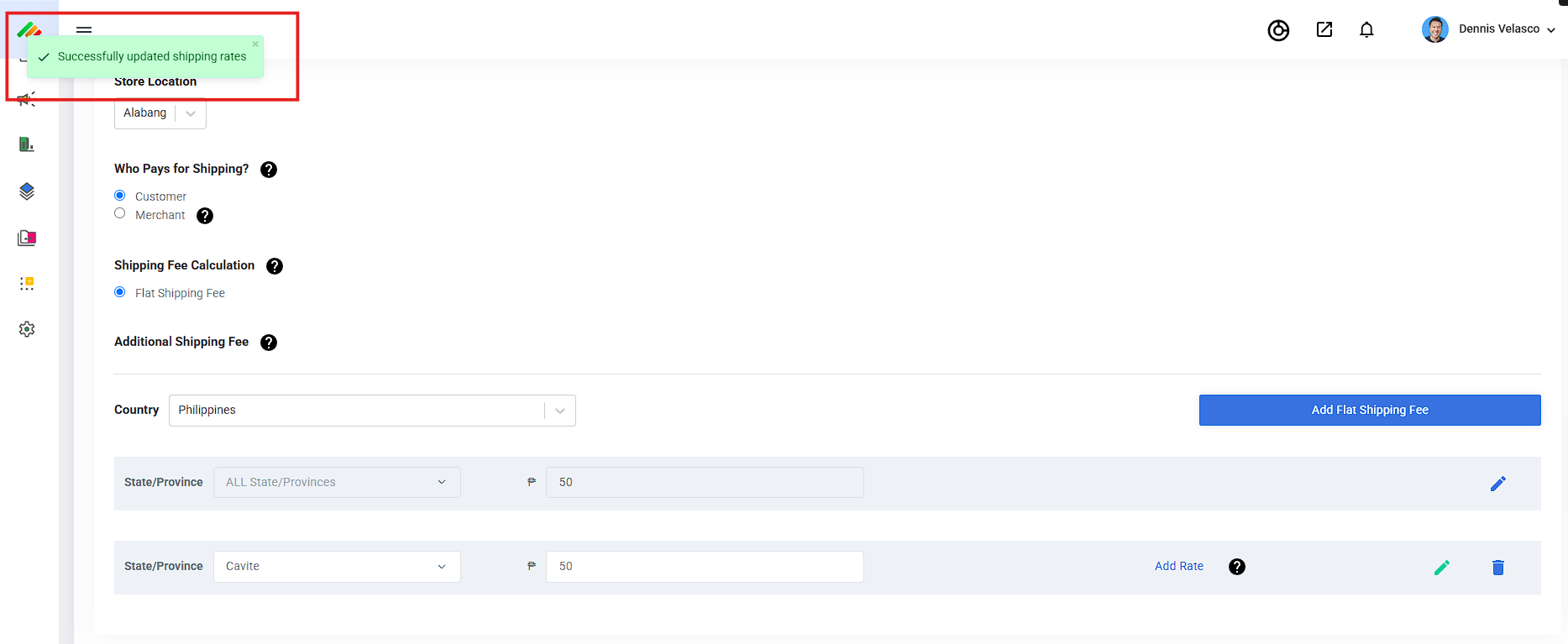
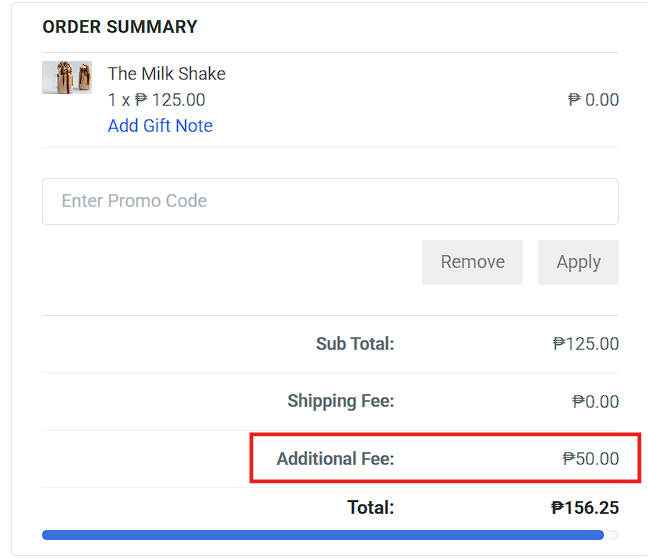
Need more help?
For more information and assistance, please send an email to [email protected] or click here.
0 of 0 found this article helpful.