Update Cover Photo for Multi-location
Created by: Ely
Last edited:
Last edited:
Feature Availability: ALL PLANS
Updating cover photo for multi-location feature enables unique banners for each branch in product listings, allowing every location to display a distinct cover photo.
Why is it important? Providing unique banners per location enhances brand identity and offers a tailored shopping experience for customers at each location.
Skill Level: Beginner | Advanced | Expert
How long does it take to do? 5 Minutes
Requirements:
- Cover Photo per location
Summary
- Go to Page Builder and Click Design Settings
- Under Design Settings, click Store Branding
- Go to Cover Photo, disable the "display across all store locations" button
- Edit the Cover Photo per location
- Click Save
Steps on How to Update Cover Photo for Multi-location
1. Go to Page Builder and Click Design Settings
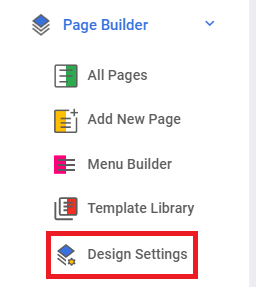
2. Under Design Settings, click Store Branding
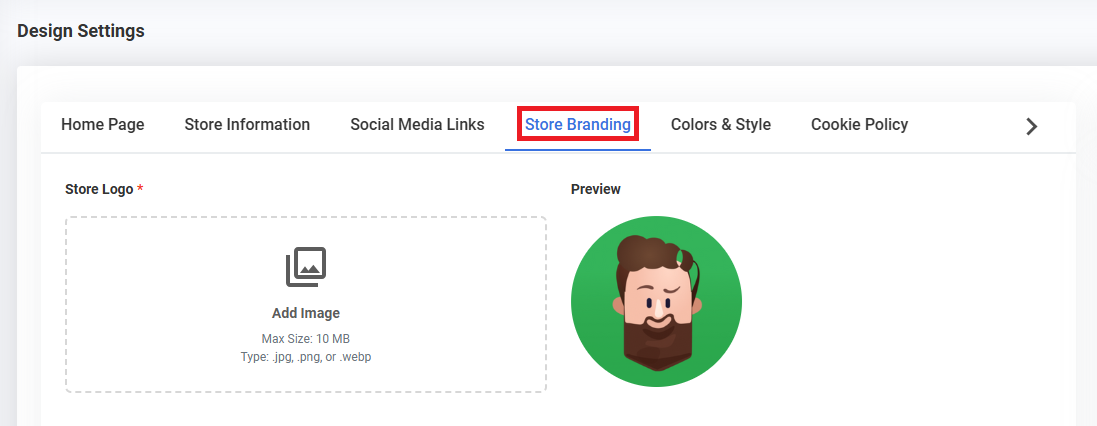
3. Go to Cover Photo, disable the "display across all store locations" button

4. Edit the Cover Photo per location
Alabang:
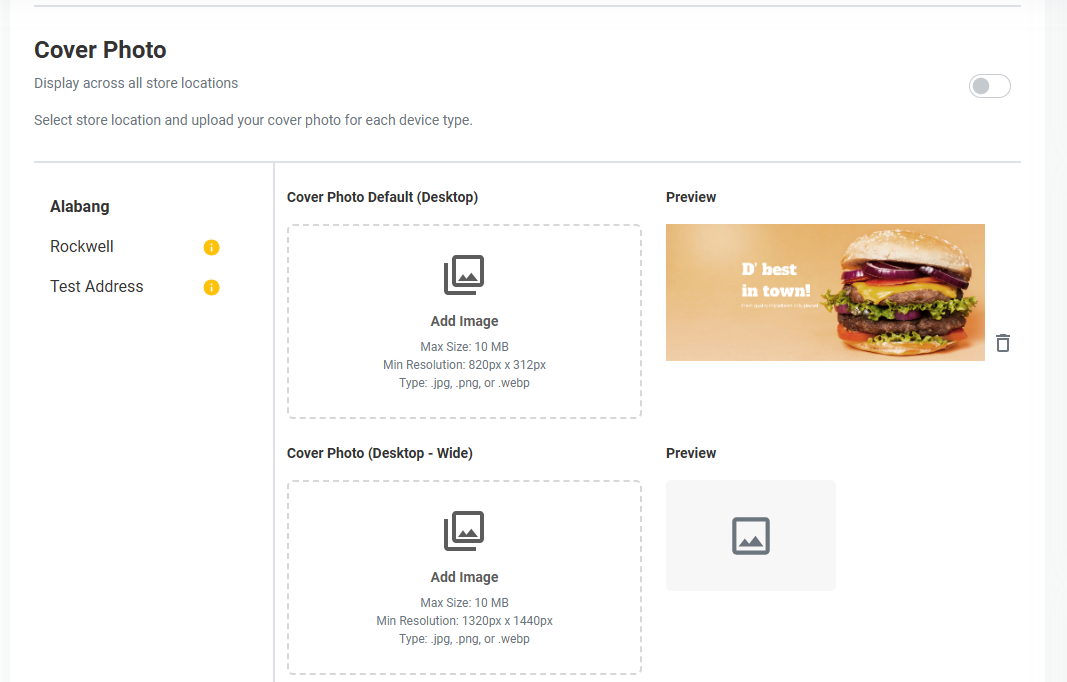
Rockwell:
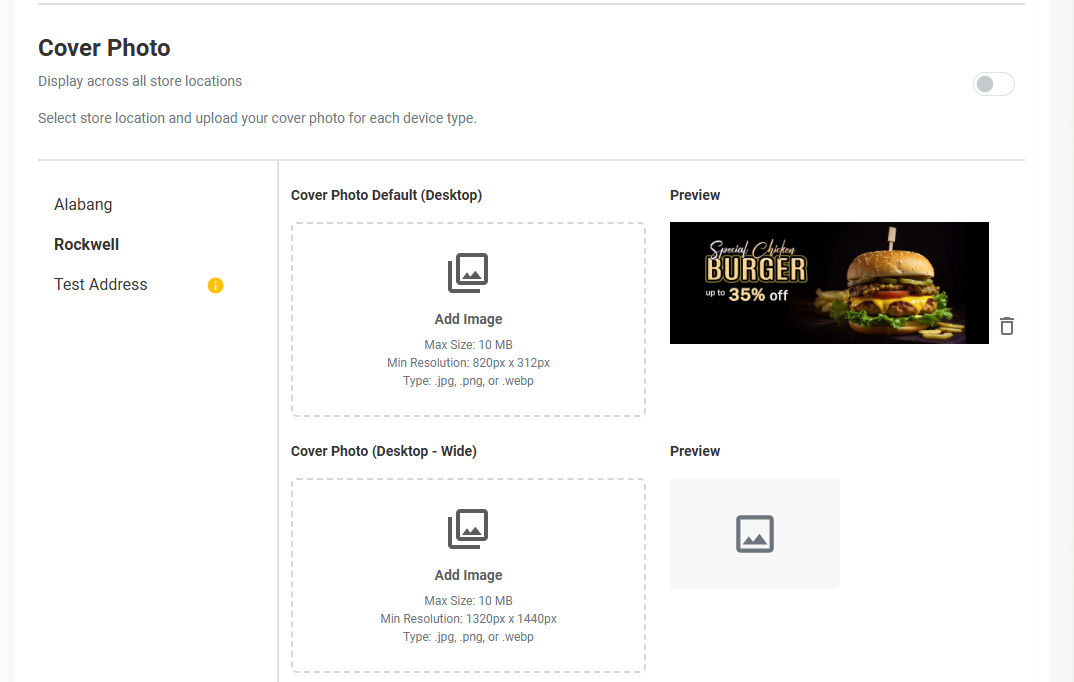
5. Click Save
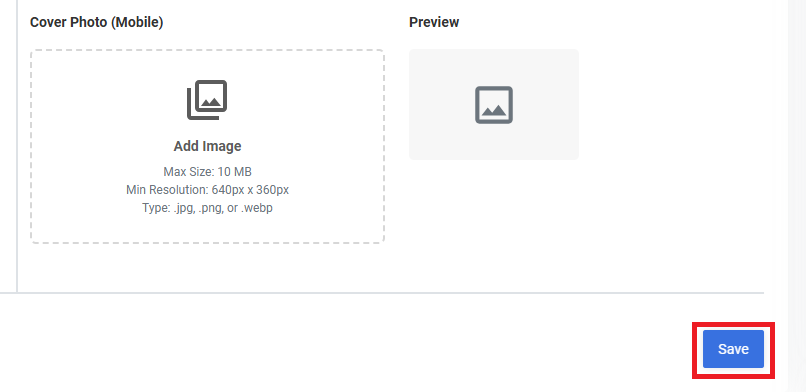
Result: You have successfully updated your cover photo per location
Alabang:
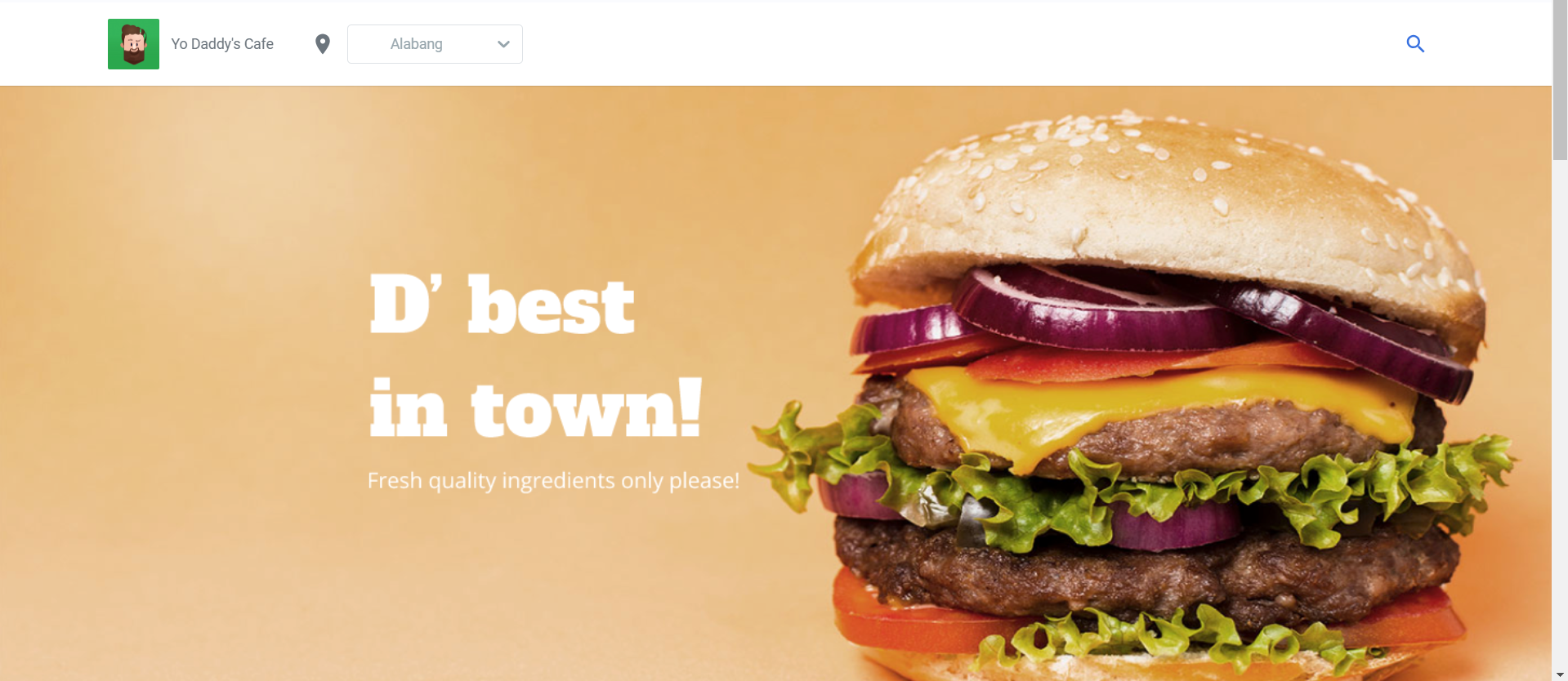
Rockwell:
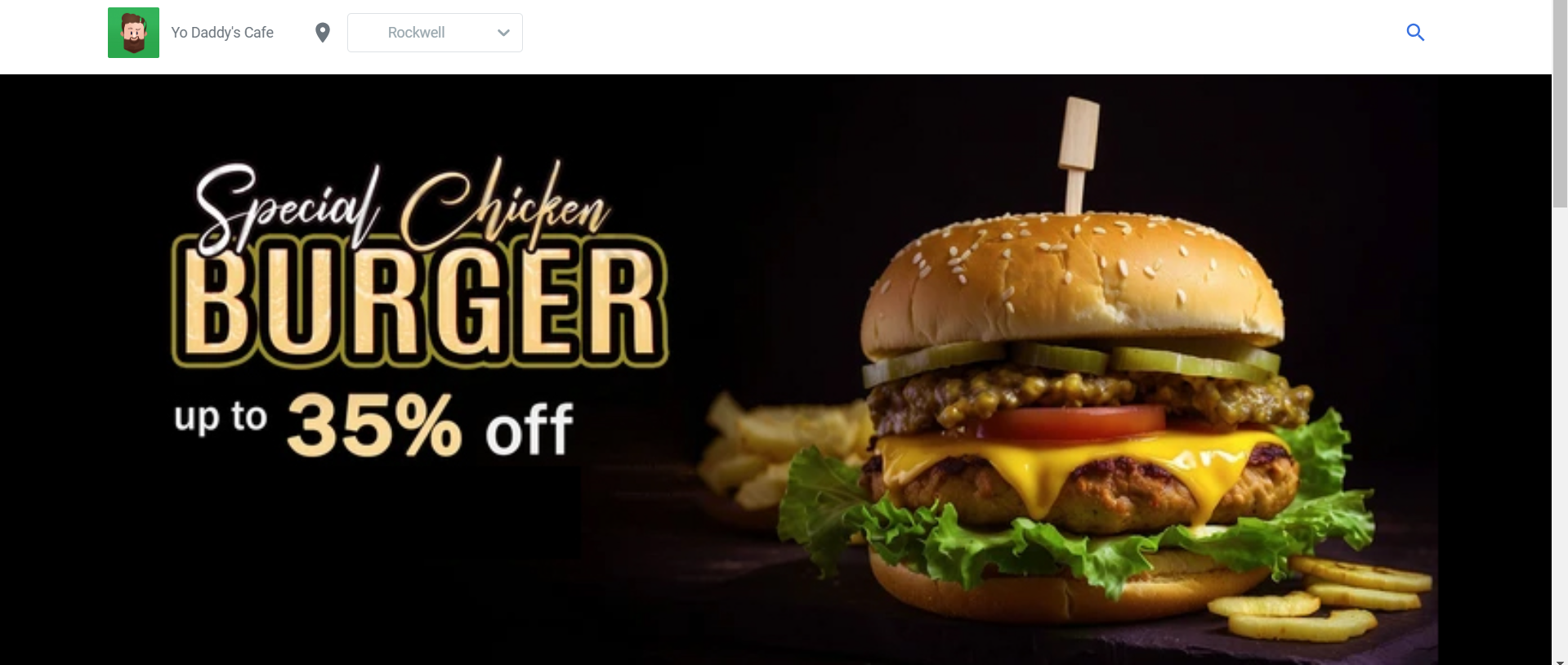
Need more help?
For more information and assistance, please send an email to [email protected].
Happy Selling!
Did you find this article helpful?
0 of 0 found this article helpful.
0 of 0 found this article helpful.
Can't find what you're looking for?Log a ticket