Feature Availability: FREE | PLUS | PRO | PREMIUM
Why is it important? It helps merchants control the visibility of the store address during checkout, improving user experience by showing only relevant shipping options and streamlining the process.
Summary:
Steps to Display/Hide Business Pickup Address for a Shipping Option
- Go to Shipping.
- Enable/Disable Toggle.
- Click Save.
Steps to Use the Display Store Address Toggle
- Go to Settings, click Store.
- Select Store Location.
- Enable Display Store Address.
- Click Save.
2. Enable/Disable Toggle:
- For Manual Shipping by Merchant and Scheduled Delivery, you will see a toggle switch labeled "Display Pickup Address".
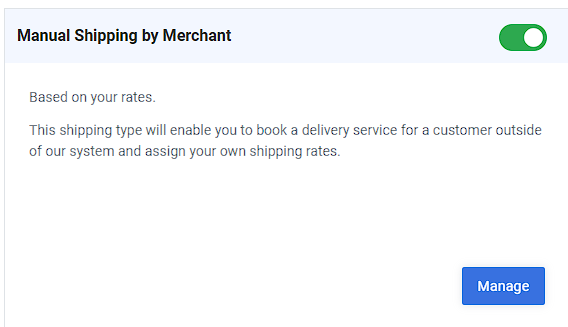

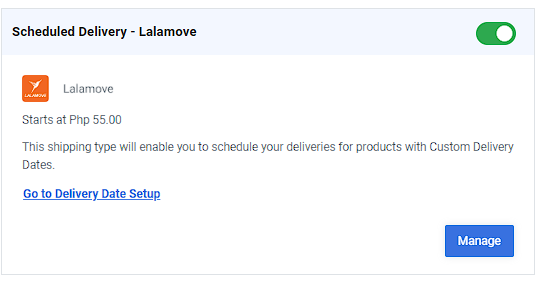

3. Click Save.
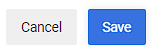
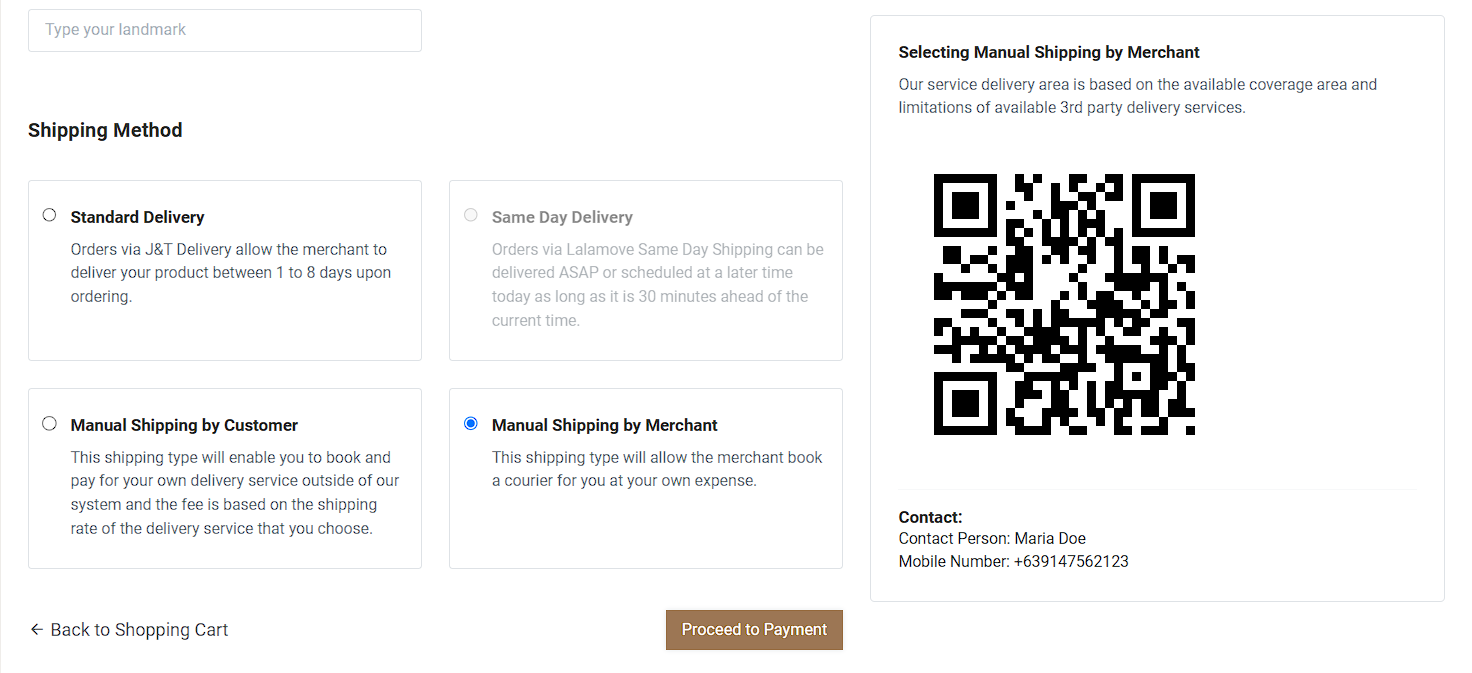
Display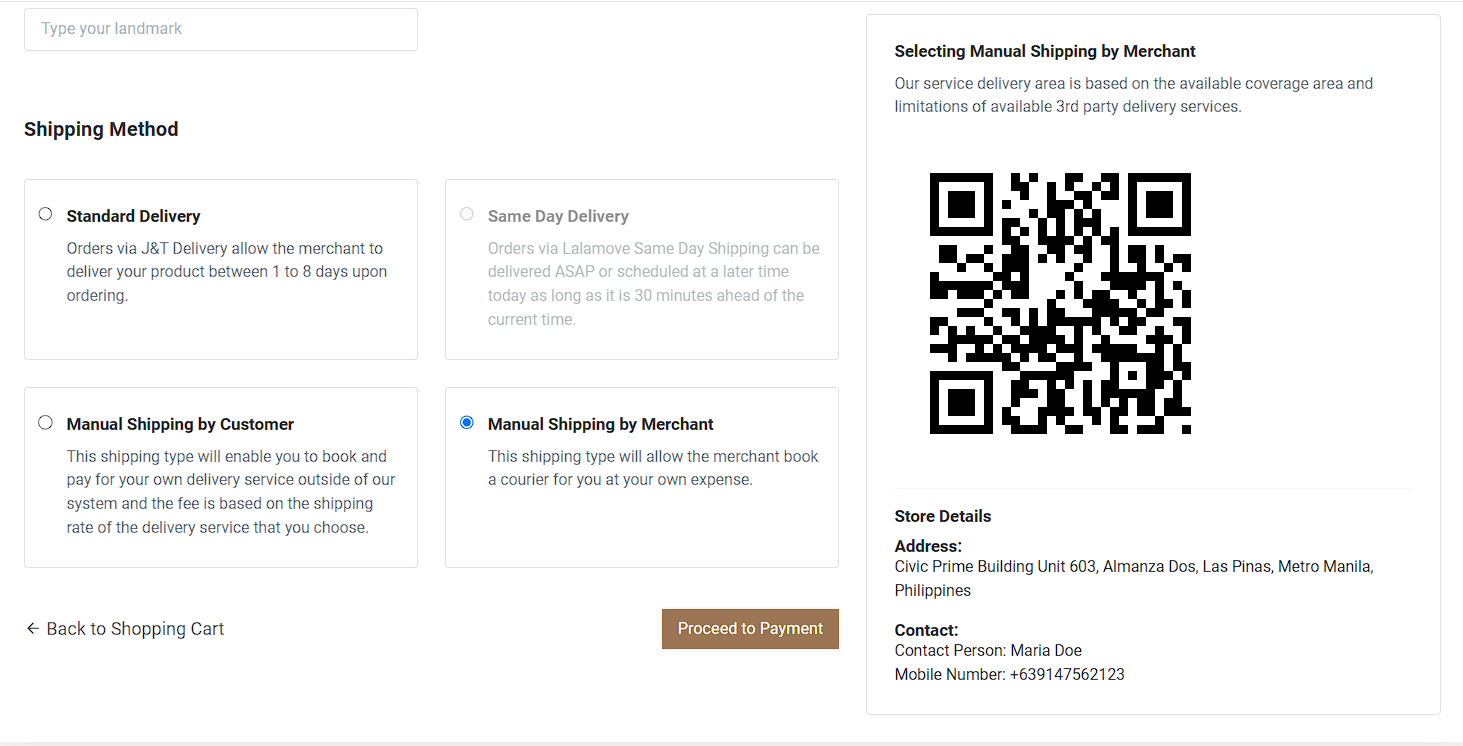
Scheduled Delivery
Hidden
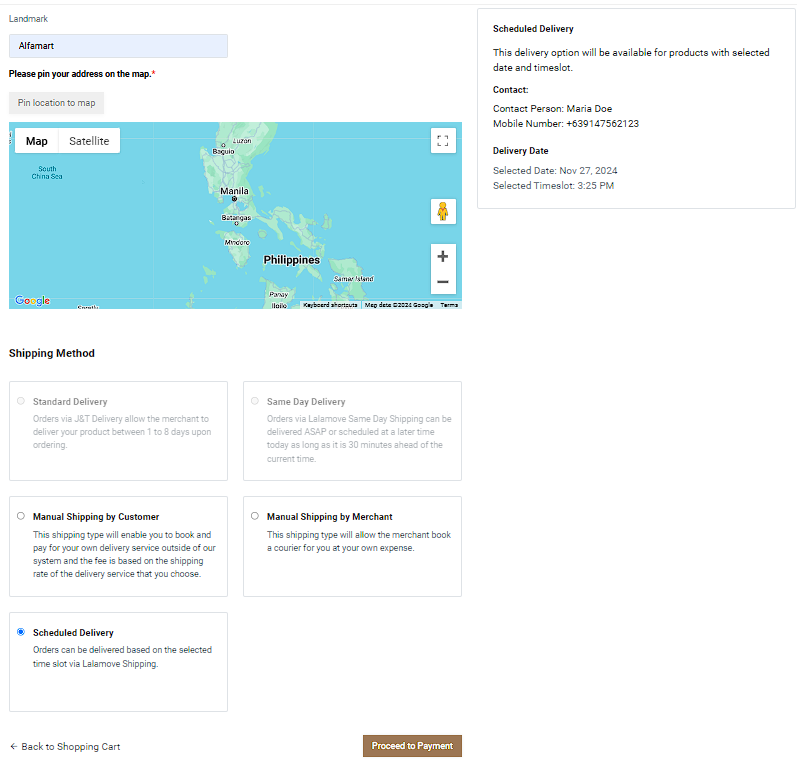
Display
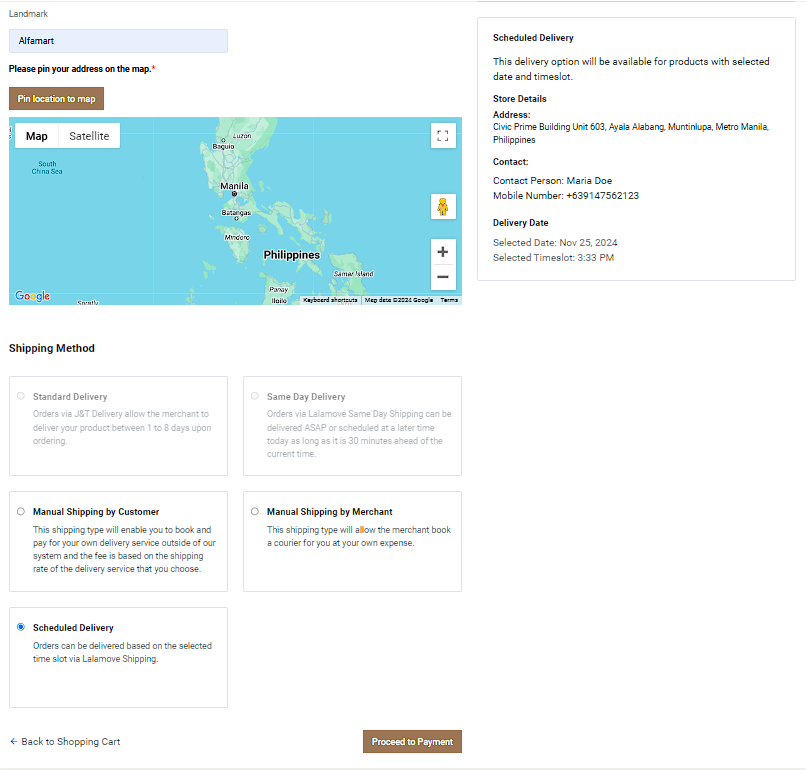
Steps to Use the Display Store Address Toggle
1. Go to Settings, click Store.
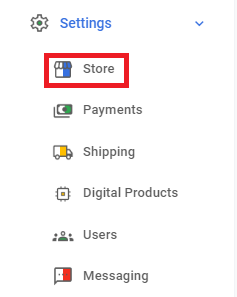
2. Select Store Location.
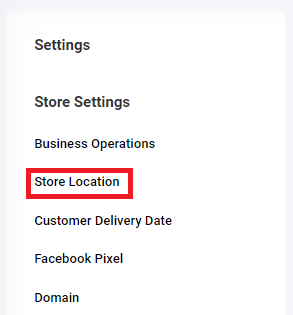
3. Enable Display Store Address.
Manage where the address appears (e.g., Checkout Page, Footer Section, Header Tooltip, or Store Selector).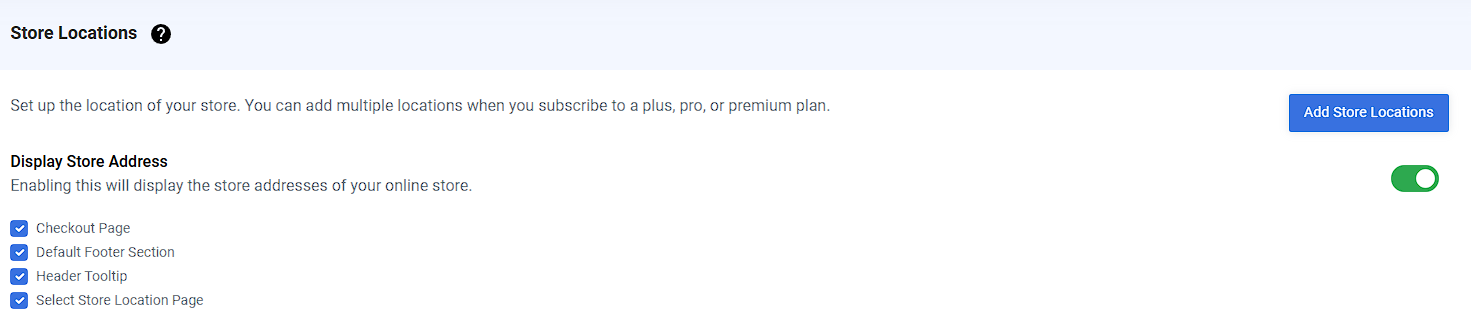
4. Click Save.
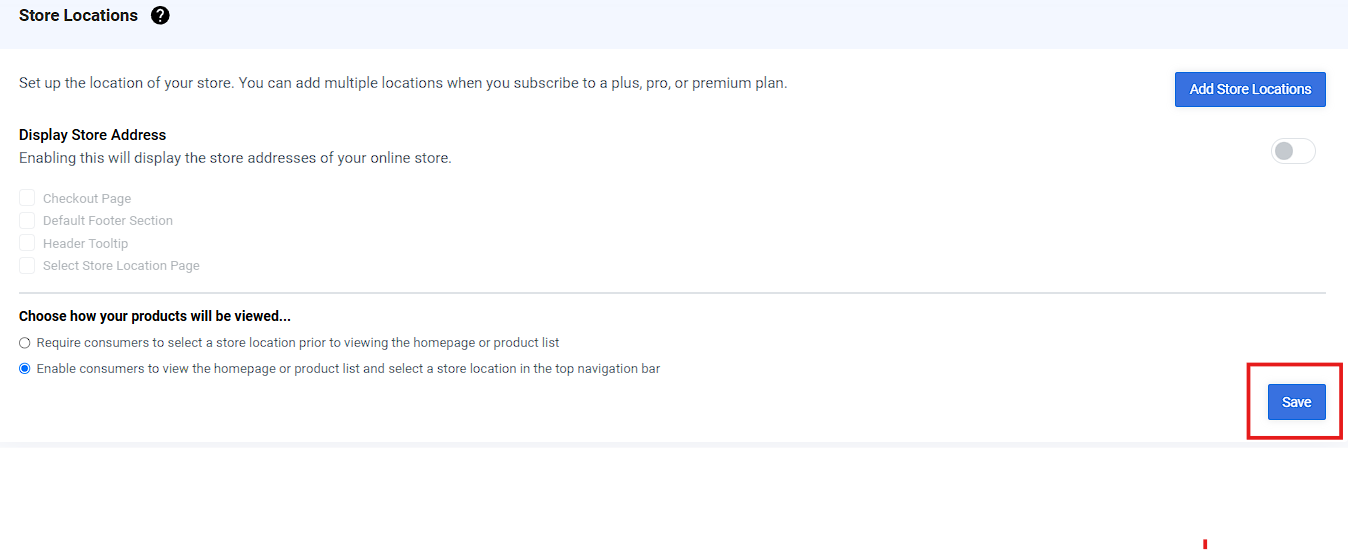
Results: You have successfully hidden/displayed the Checkout Page, Footer Section, Header Tooltip, and Store Selector Page.
a.) Checkout Page
Hidden

Display

b.) Footer Section
Hidden
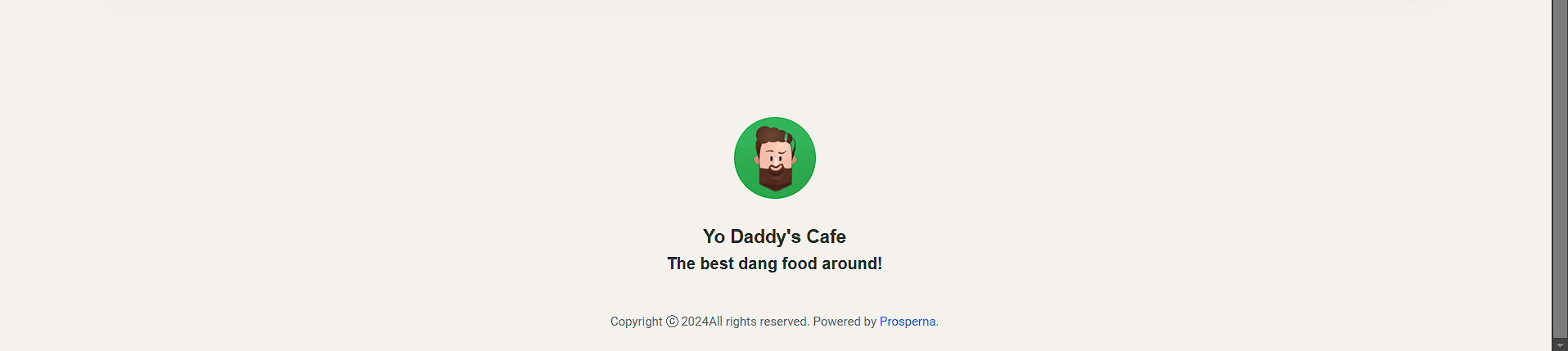
Display
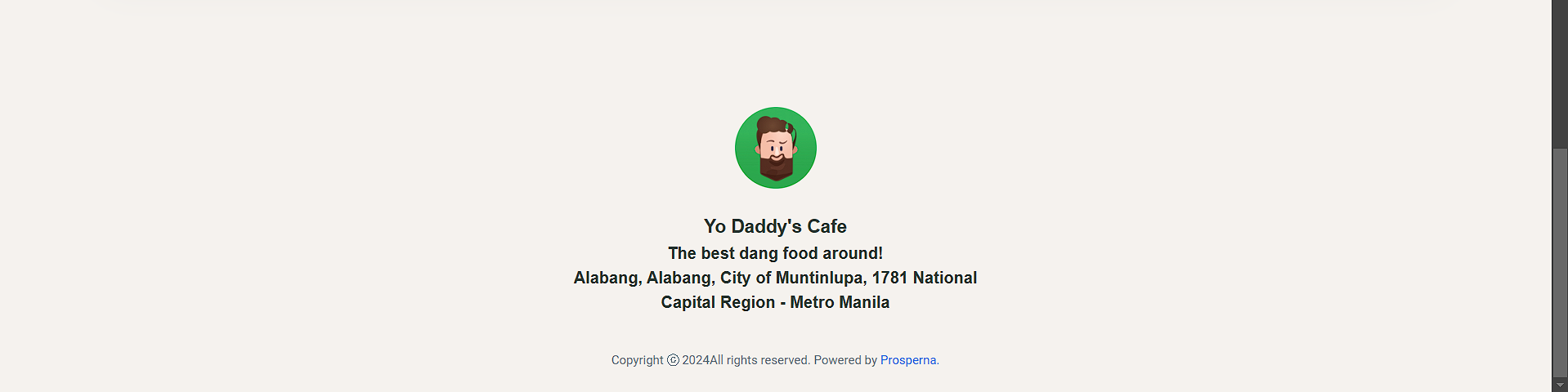
c.) Header Tooltip
Hidden

Display

d.) Store Selector Page
Hidden
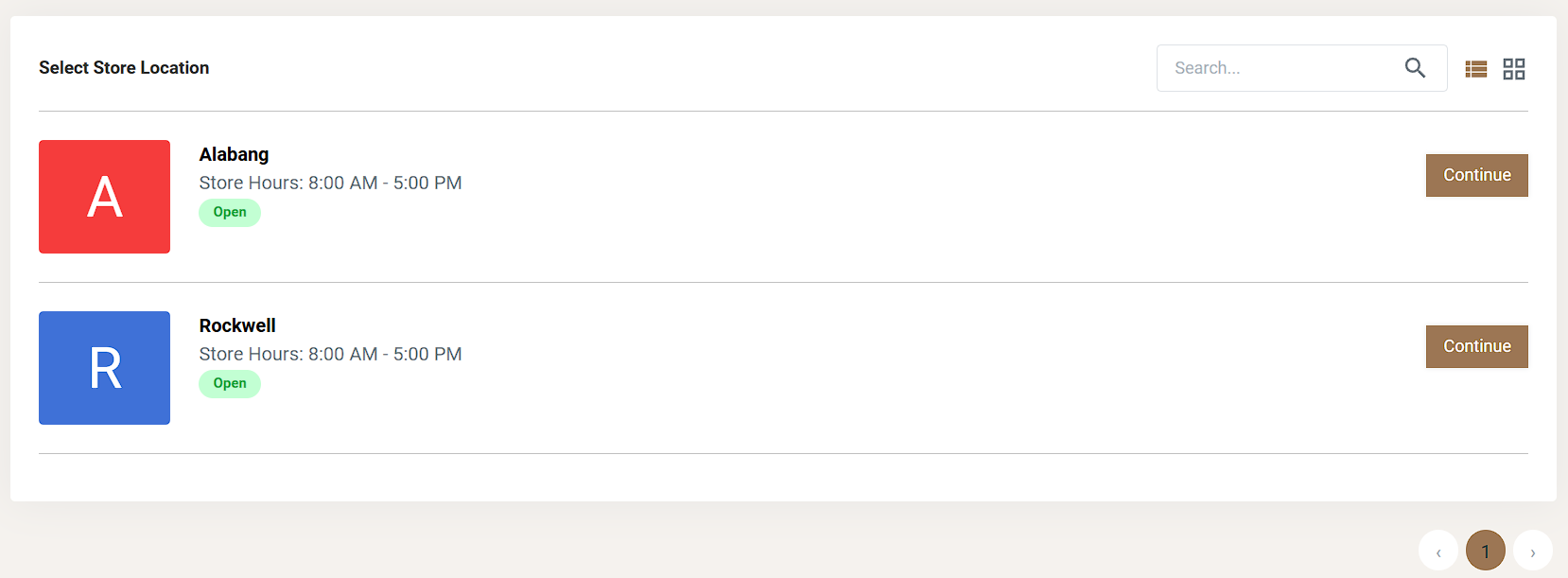
Display
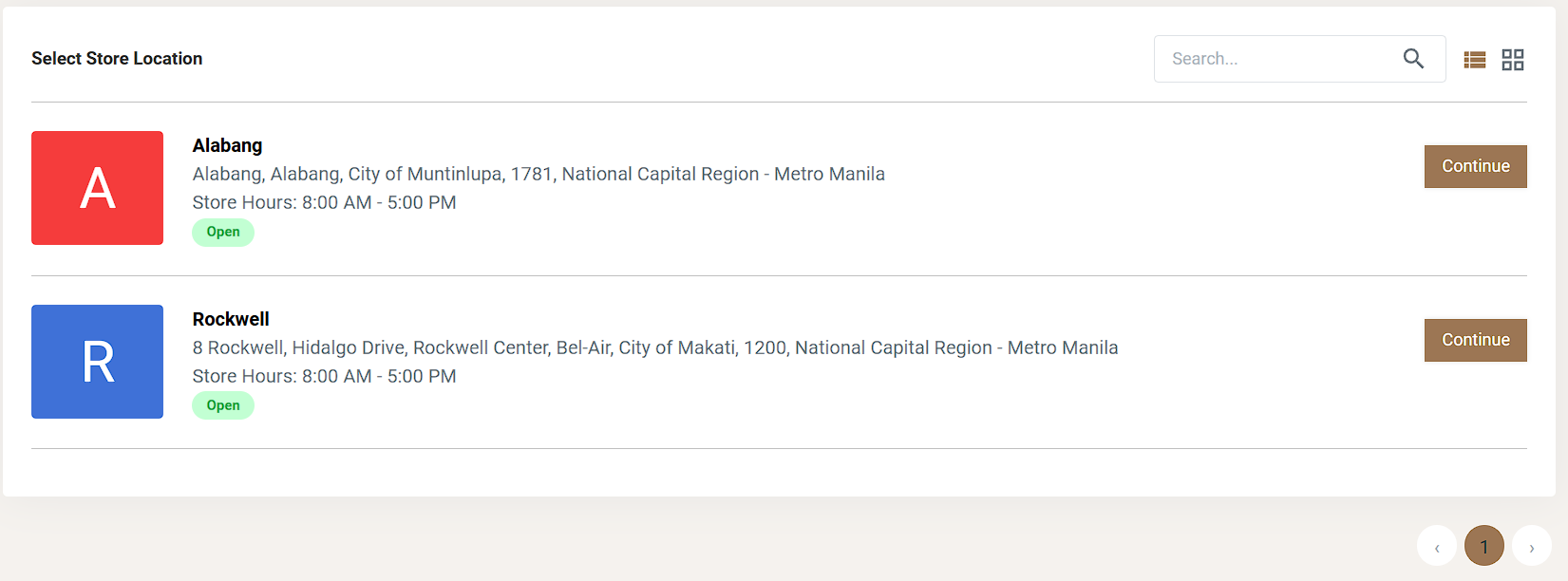
Need more help?
For more information and assistance, please send an email to [email protected] or click here.
Did you find this article helpful?
0 of 0 found this article helpful.
0 of 0 found this article helpful.
Can't find what you're looking for?Log a ticket
