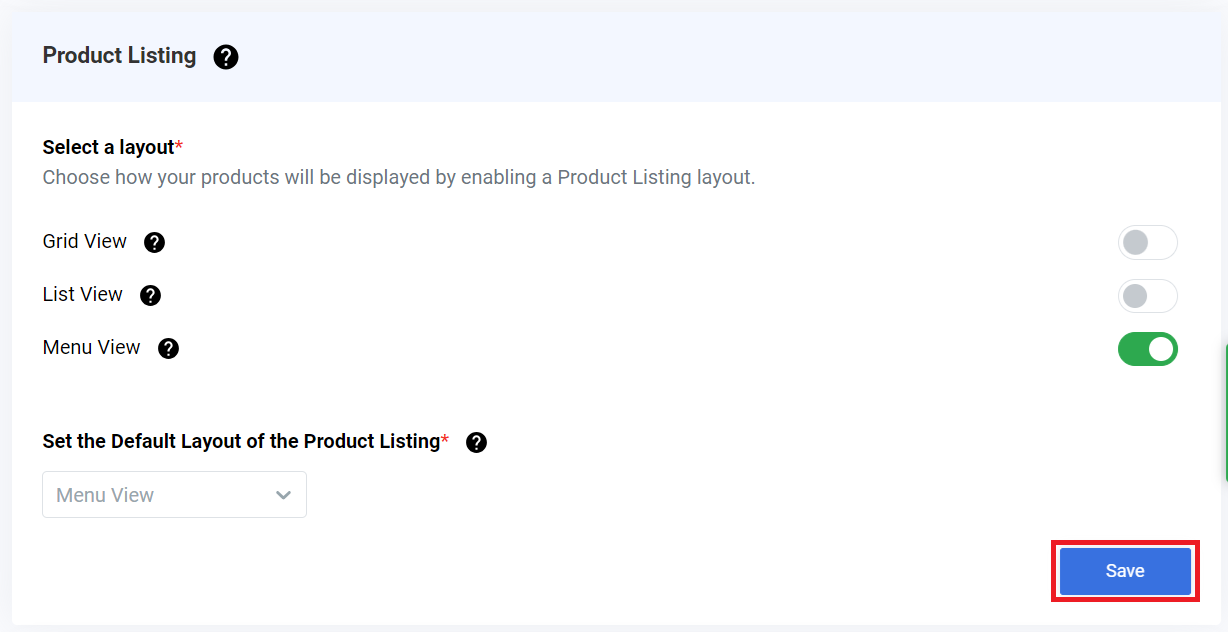Feature Availability: FREE | PLUS | PRO | PREMIUM
Why is it important? This feature provides merchants with greater flexibility in customizing the product listing layout and navigation, offering Category-based Navigation and an Infinite Scroll with lazy loading.
Skill Level: Beginner | Advanced | Expert
How long does it take to do? 10 Minutes
Requirements:
- Upgraded Prosperna account to Premium
- Product Listing
Summary
- Go to Marketplace, Under Blogs, click Learn More
- Click Subscribe Now
- Go to Settings, select Store
- Click Product Listing
- Customize your Product Listing - Menu View
- Save it as a draft or Publish
Steps to Customize Product Listing Layout
1.Go to Marketplace, Under Product Listing - Menu View, click Learn More
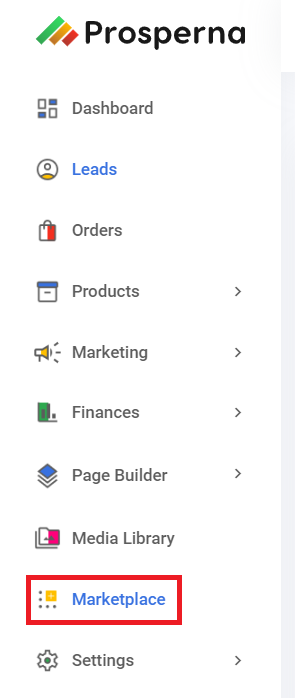
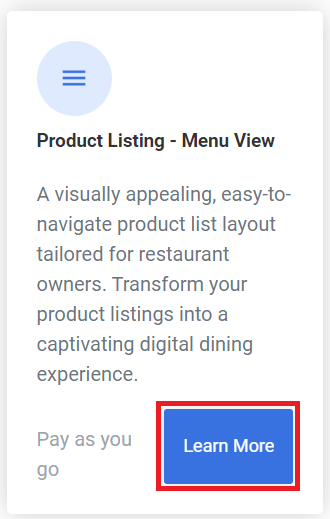
2.Click Subscribe Now
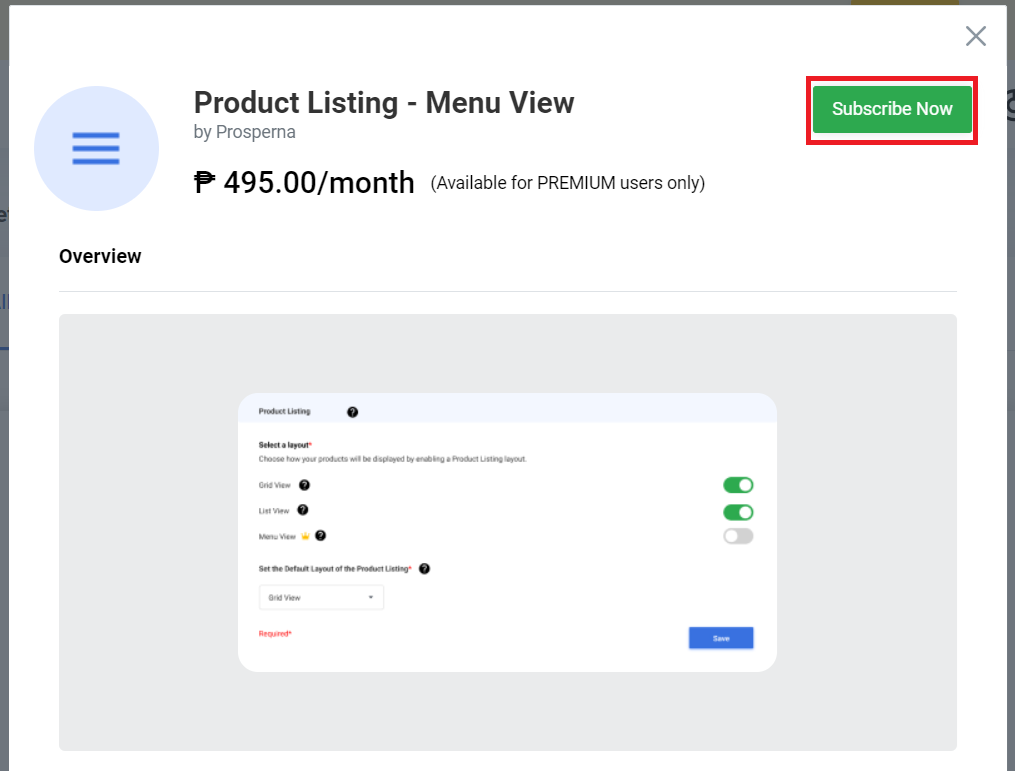
3.Go to Settings, select Store
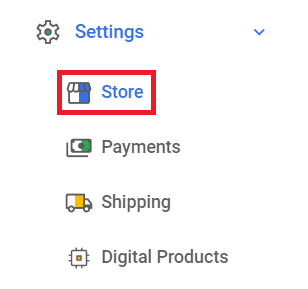
4.Click Product Listing
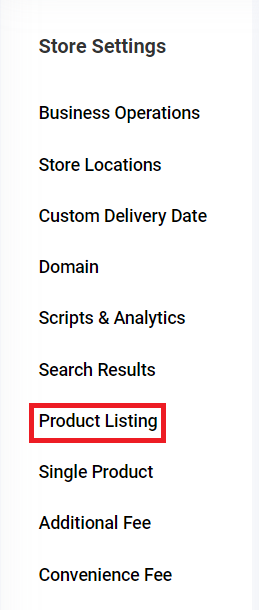
5.Customize your Product Listing - Menu View
Toggle On your desired layout
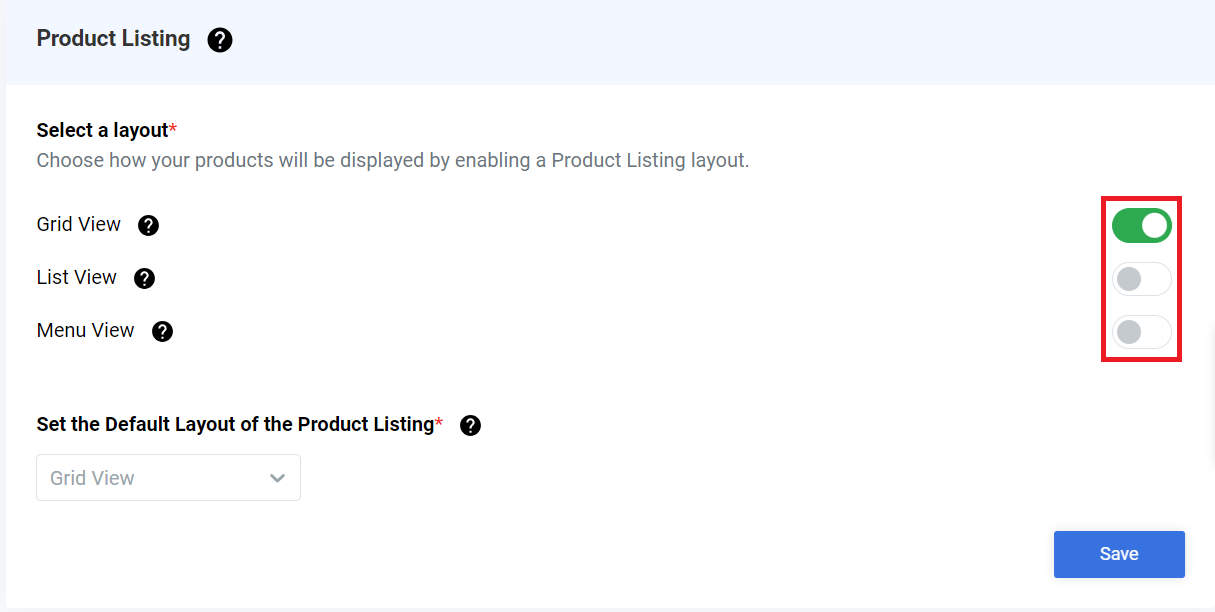
5a. Grid View - Enabling this switch will display you products in a grid format.
Example of Grid View:
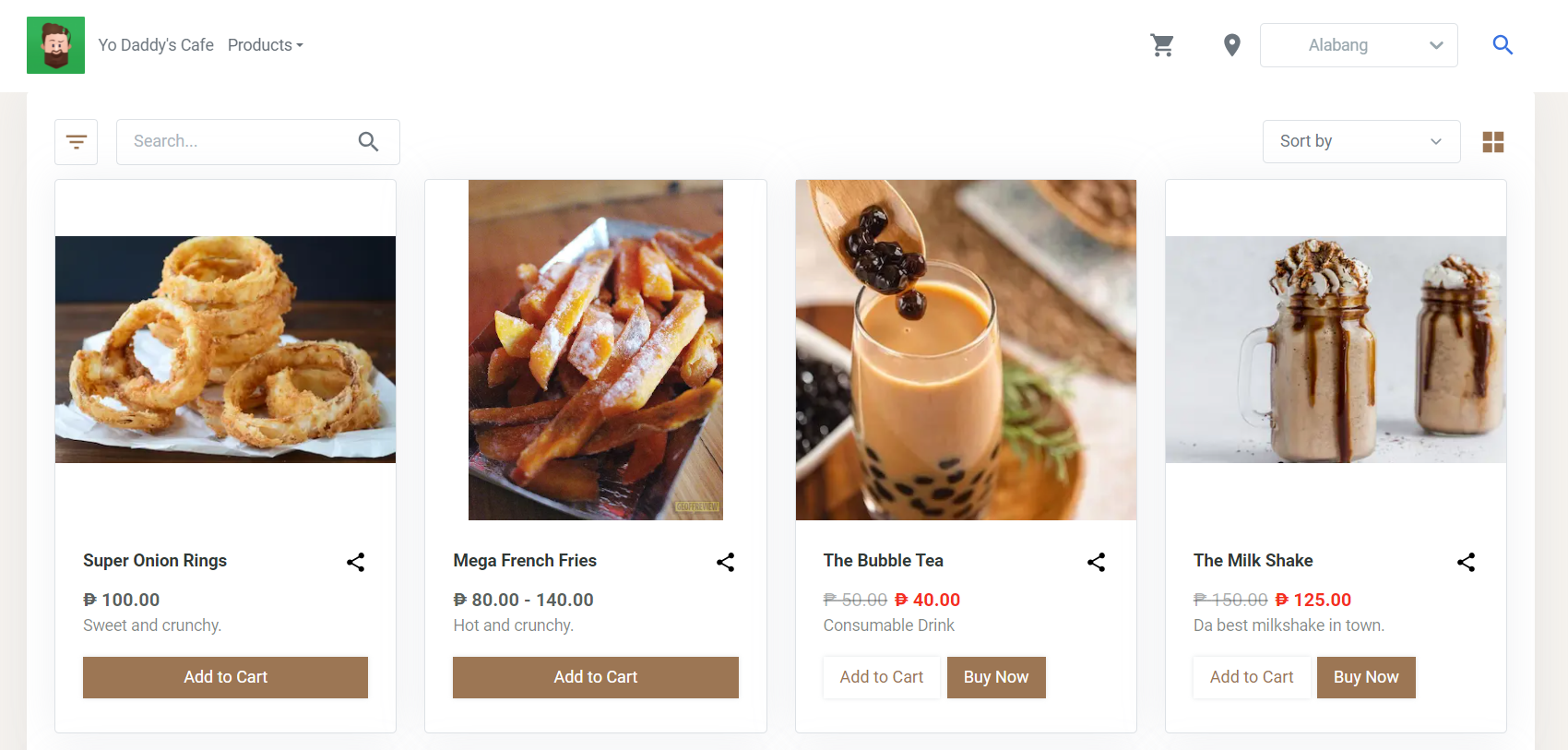
5b. List View - Enabling this switch will display your products in a linear format. Each product will be listed vertically.
Example of List View:
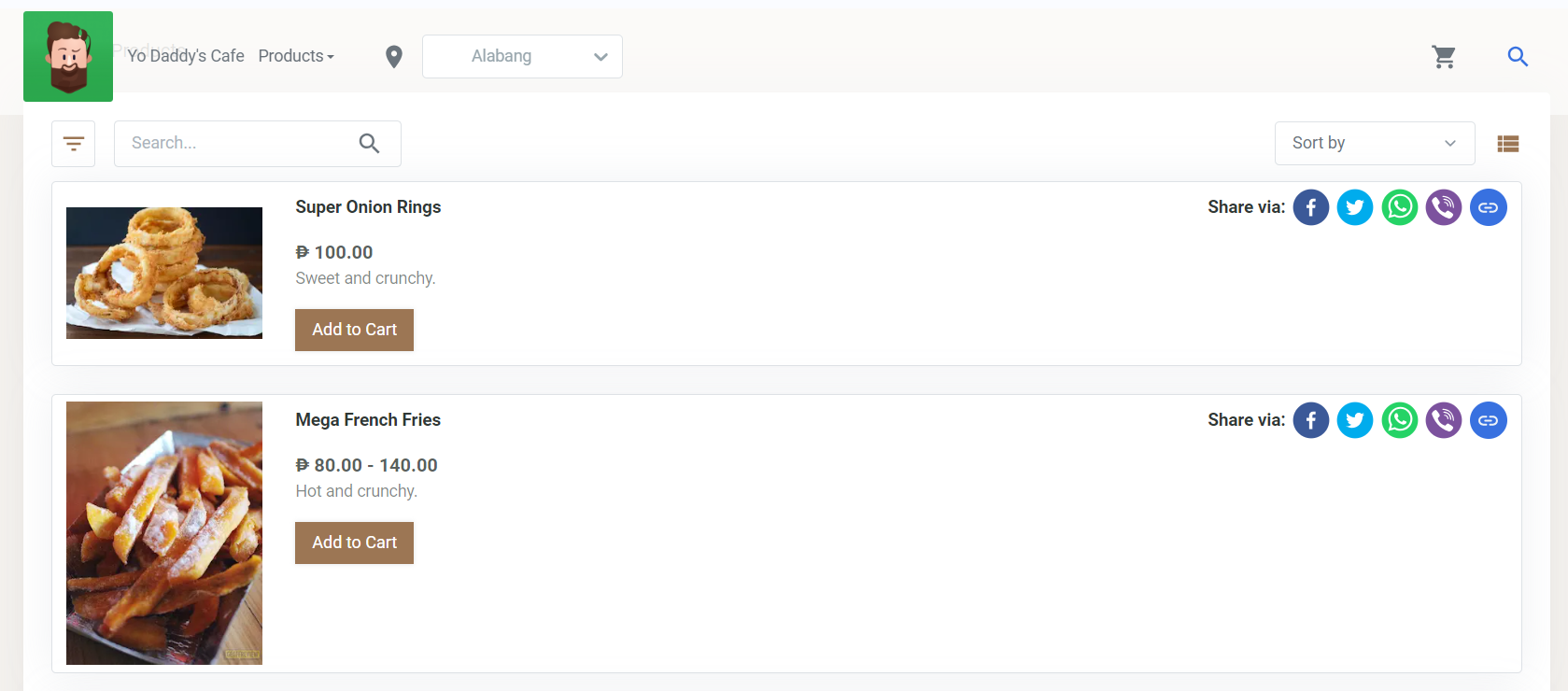
5c. Menu View - Enabling this switch will display your products in a linear format with 2 columns. Each product will be listed vertically. This layout is recommended for food or restaurant businesses to showcase their menu items.
Example of Menu View:
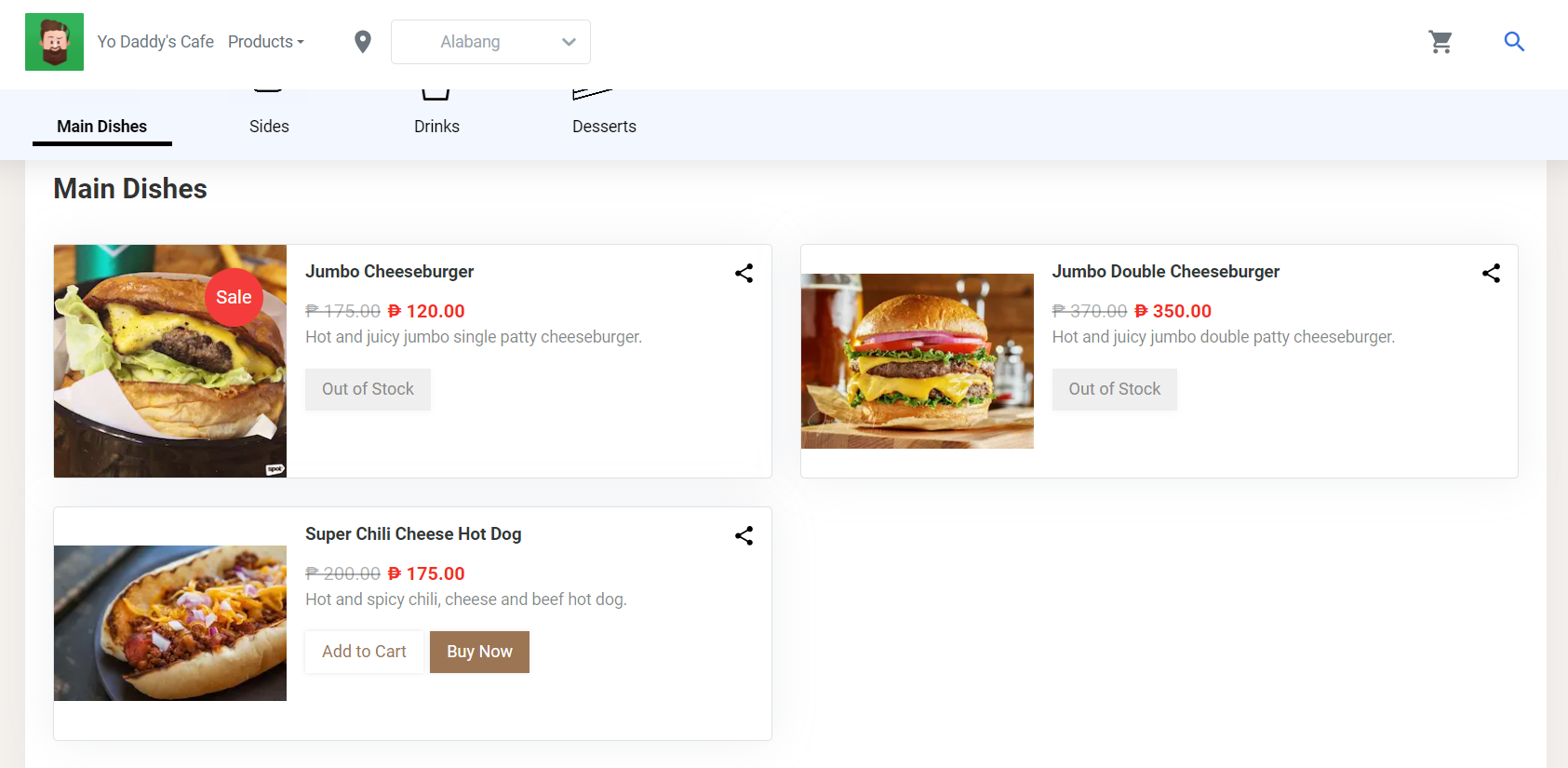
6. Click Save
Result: You have now successfully customized your Product Listing - Menu View.
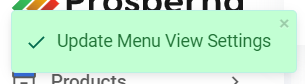
- Need more help?
- For more information and assistance, please send an email to [email protected] or click here.
0 of 0 found this article helpful.