Feature Availability: FREE | PLUS | PRO | PREMIUM
The Product Reviews List displays customer reviews, including ratings, review content, product details, and submission dates. It allows filtering by status and rating and includes options to manage review visibility.
Why is it important? It helps businesses manage customer feedback, build trust, and improve product credibility. Verified reviews enhance transparency, influence purchasing decisions, and provide insights for product and service improvements.
Skill Level: Beginner | Advanced | Expert
How long does it take to do? 5 Minutes
Requirements:
- Uploaded Product
- Published Product
Summary:
- Go to 'Product Reviews'.
- Product Reviews:
Steps on How to Use Product Reviews List
1. Go to 'Product Reviews'.
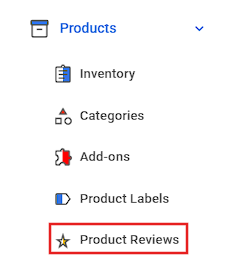
2. Product Reviews:
a.) Navigate Between Verified and Pending Reviews
- Verified Reviews – Published reviews that are visible to customers.

- Pending Reviews – Reviews awaiting approval before being published.

You can choose to Publish, Hide Review, or Contact the reviewer before making the review public. 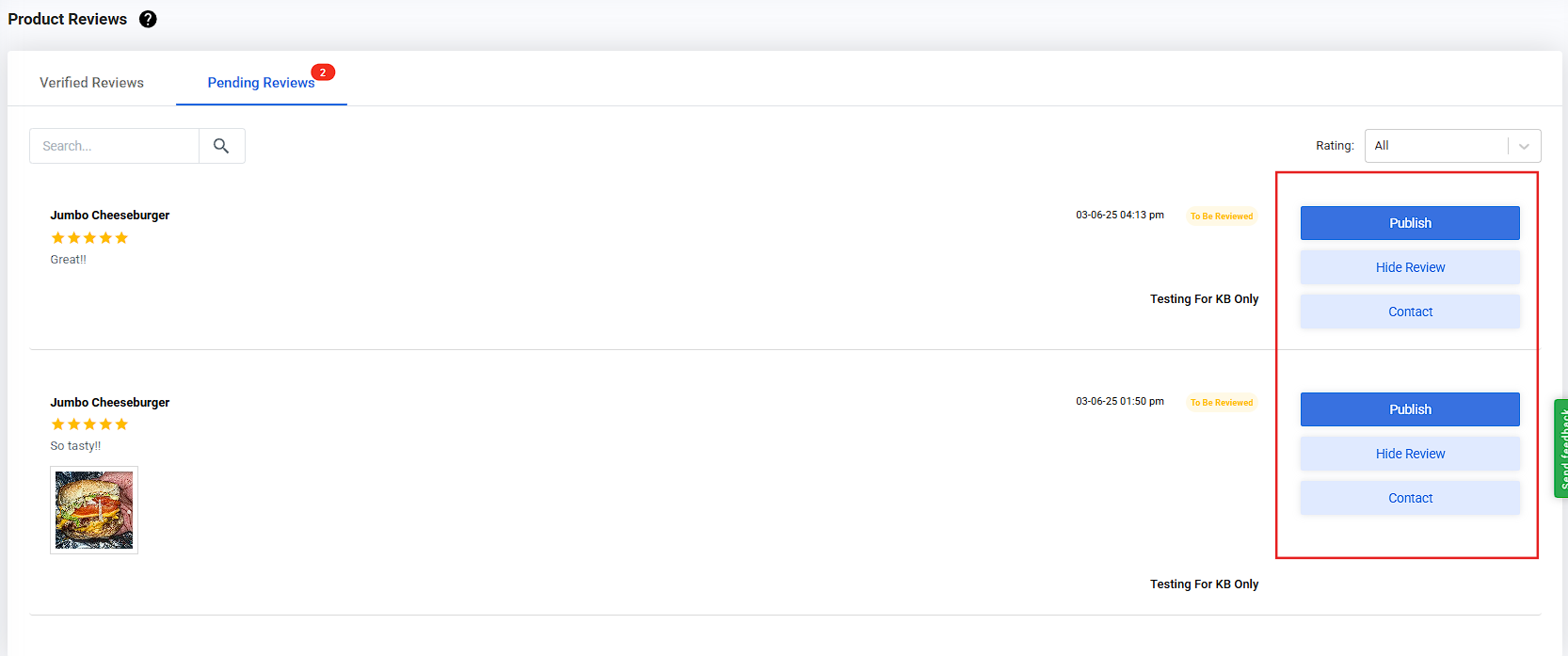
b.) Search and Filter Reviews
- Use the search bar to find reviews by customer name, email, or product name.

- Apply filters to sort reviews by status (Published/Pending) and rating (1–5 stars).
(Published/Pending)
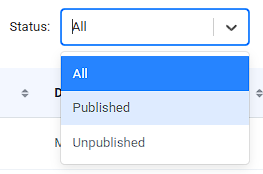
Rating (1–5 stars).
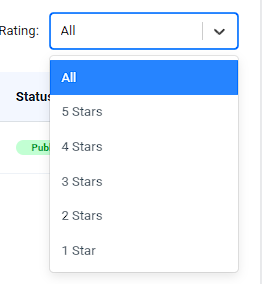
c.) Review Key Information
Each review displays:

- Customer Name & Email – Who submitted the review.
- Product Name – The item being reviewed.
- Product Received Date – When the customer got the product.
- Rating – Star rating given (out of 5).
- Date Submitted – When the review was posted.
- Status – Indicates if the review is Published or still Pending.
- Review Content – Click on the text (e.g., "So tasty!!") to read the full review.
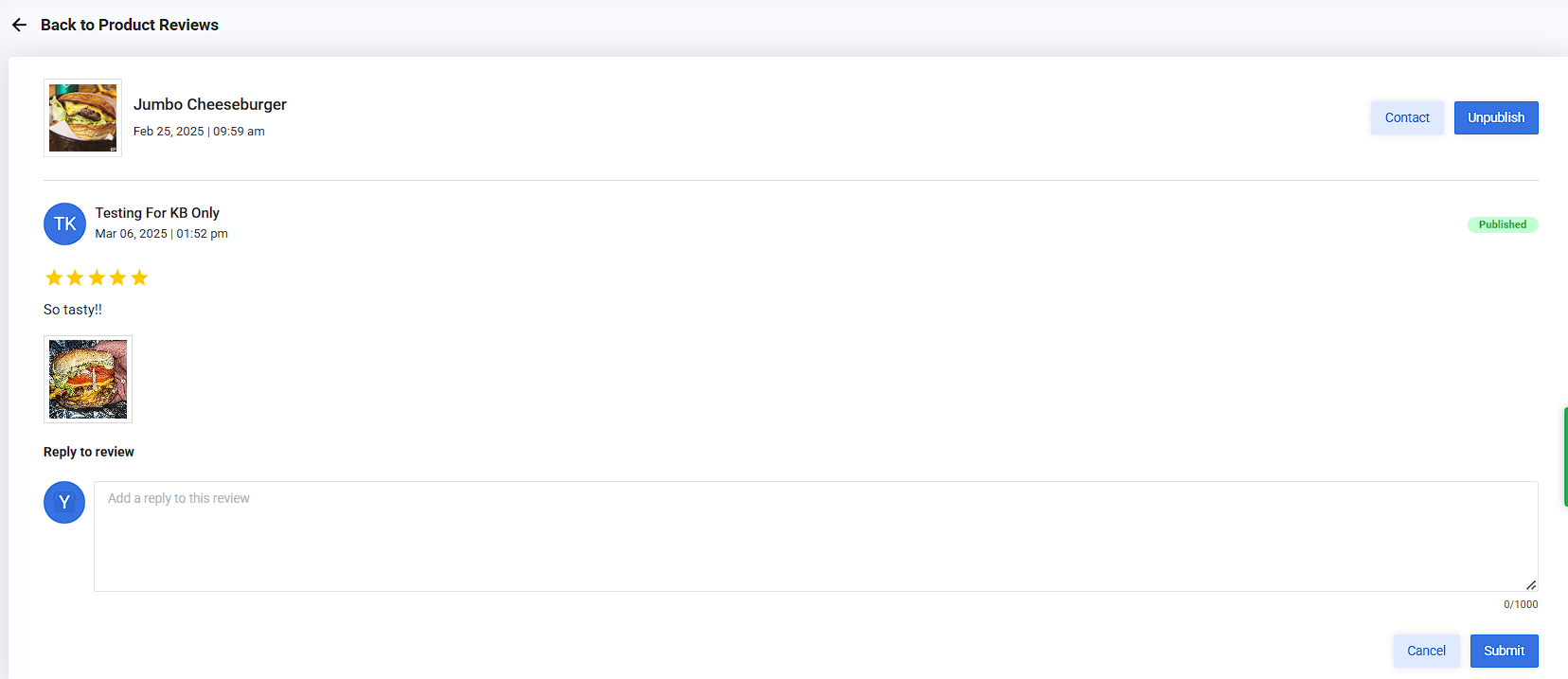
> Contact the Customer
- Click the "Contact" button to send an email directly to the customer.
- A pop-up form will appear with the customer's email automatically filled in.
- Enter the Subject and Message Content using the text editor.
- You can also Add BCC and CC recipients if necessary.
- Click "Send" to deliver the message or "Cancel" to discard.
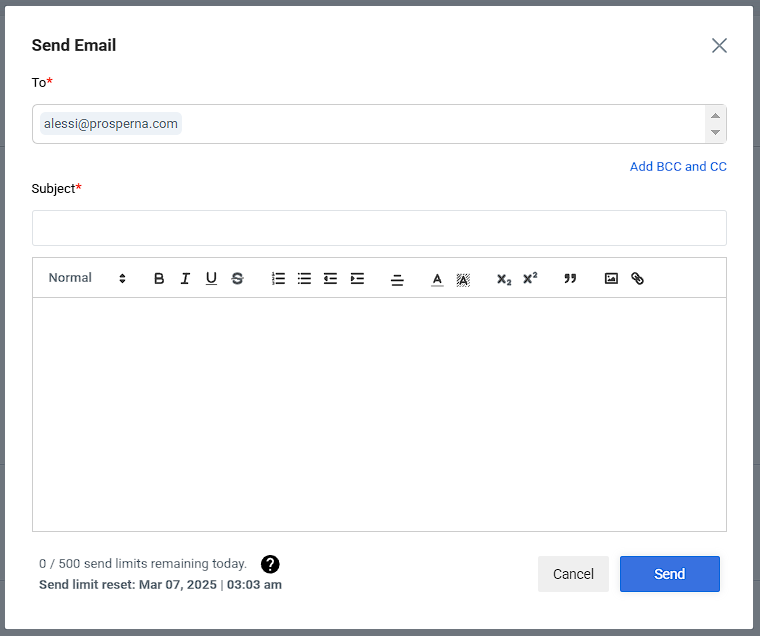
Need more help?
For more information and assistance, please send an email to [email protected]. You may also read the guide on how to submit a request or report an issue to the Customer Support Team.
Happy Selling!
0 of 0 found this article helpful.