Feature Availability: ALL PLANS
Retail branding is a strategy for developing a strong perception of your store in your customers' eyes. It's the intentional actions you take to arouse favorable emotions and encourage clients to view your business in a particular way. A brand is typically an identity—the tale you tell clients to engage them.
Why is it important? It seeks to ensure that retail brands make a lasting impression on customers, inviting them back often. It's significant because, in addition to making a lasting impression on customers, it lets them know what to anticipate from your retail brand.
Skill Level: Beginner | Advanced | Expert
How long does it take to do? 5 Minutes
Requirements:
- Store Information
Summary:
- Shortcut: Follow the Setup Guide
- Go to Page Builder, Select Design Settings.
- Update Store Information.
- Save.
Steps to Setup Store Branding
1. Shortcut: Follow the Setup Guide
New signups can follow the Setup Guide to complete everything they need to start selling with Prosperna.
For the detailed version, skip to Step 2.
On the top navigation, click on Setup Guide.
![]()
From the checklist, go to Update Store Branding.
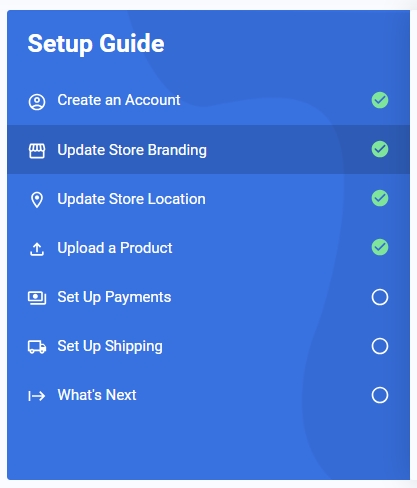
Click on the "Update Store Branding Now" button.
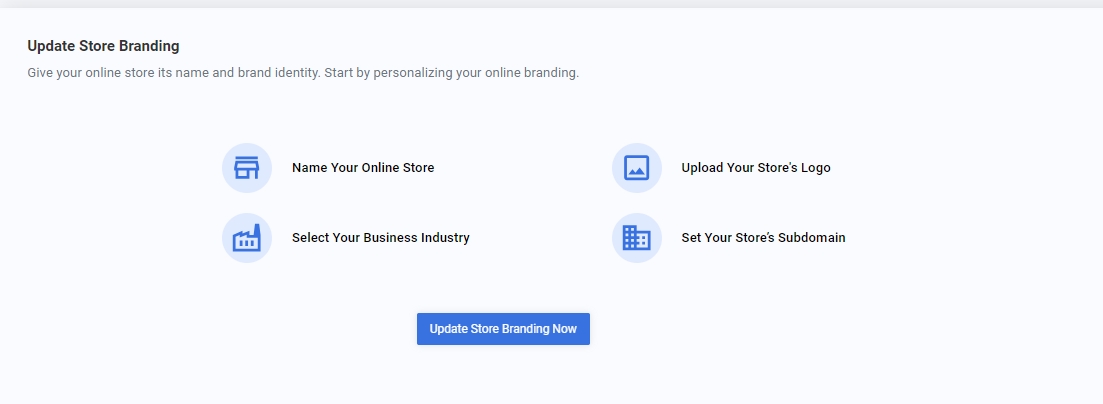
Complete the fields.
2. Go to Page Builder, Select Design Settings.
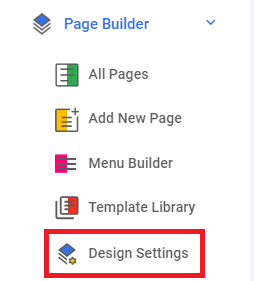
3. Update Store Information.
Name Your Online Store - You can name your online store to create a distinctive brand identity that connects with your audience.
Set Your Business Industry - Select your business industry to ensure your online store is categorized accurately and reaches the right audience.
Store Slogan - Brief, memorable phrase that captures the essence of your brand and communicates its values, serving as a powerful tagline that resonates with your audience.
Store Description - Typically refers to a brief summary or an overview of what the website or online store offers.
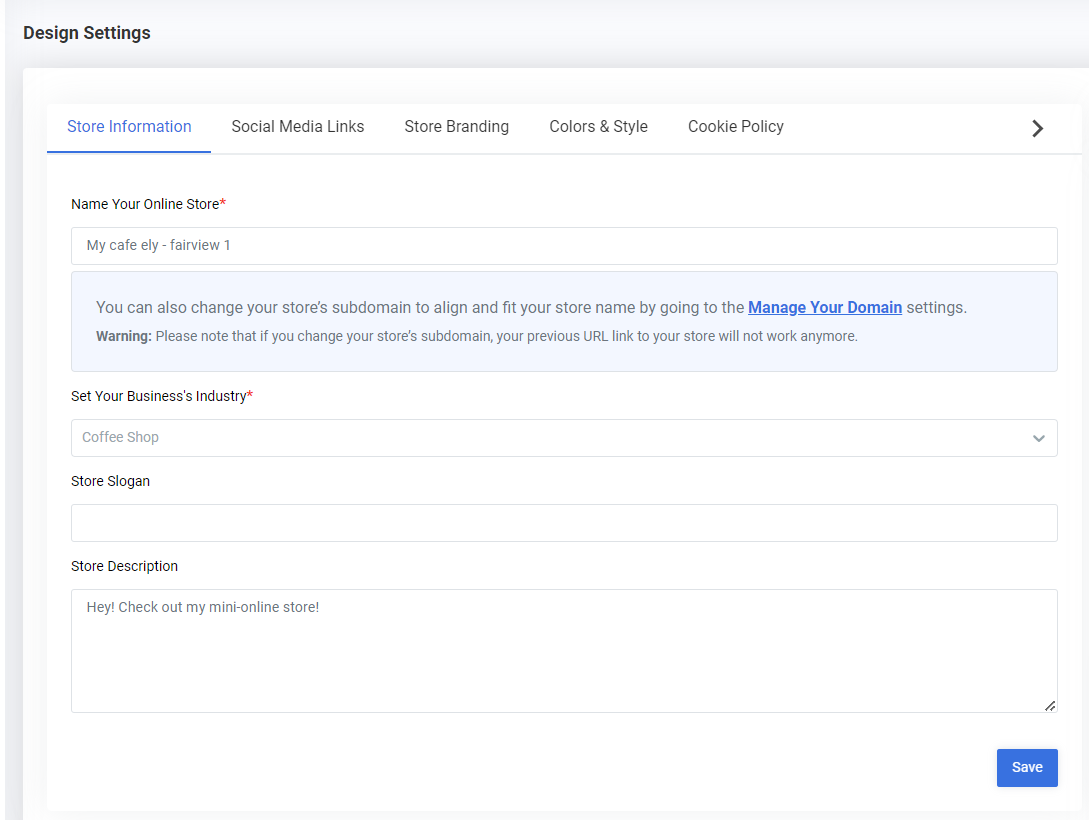
4. Save.
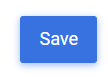
Result: You have successfully updated your Store Information.
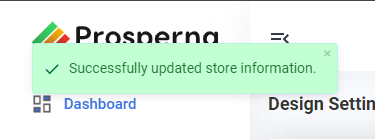
Need more help?
0 of 0 found this article helpful.