Feature Availability: FREE | PLUS | PRO | PREMIUM
Manage who has access to your Prosperna Account by adding users and assigning permissions. Users can be admins, moderators, and more, depending on how much access you want them to have to your store. That way, you can secure your store, while others manage different transactions for you.
Why is it important? Role assignment is an important part of the management system. It determines each “role” inside the online store backend. The level of access depends on the “Role Assignment”.
Skill Level: Beginner | Advanced | Expert
How long does it take to do? 2 Minutes
Requirements:
Use the Free Trial to access the feature.
Purchase a paid plan to increase the number of allowed users per account.
Summary
Go to Settings
Select Users
Click the Add New User button or Select Existing User
Click Actions, select Edit
Set Roles
Click Actions, Select Permissions
Set Permissions
Click Save
Steps to Add Users
1. Go to Settings and Select Users
2. Click the Add New User button or Select Existing User

3. Select Existing User
4. Click Actions, Select Edit
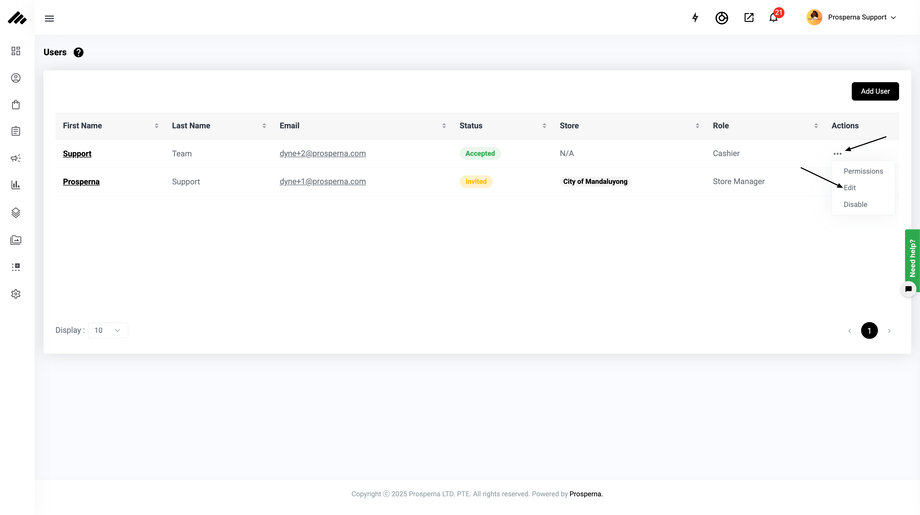
5. Select Changes of Roles and Click Save to update changes.
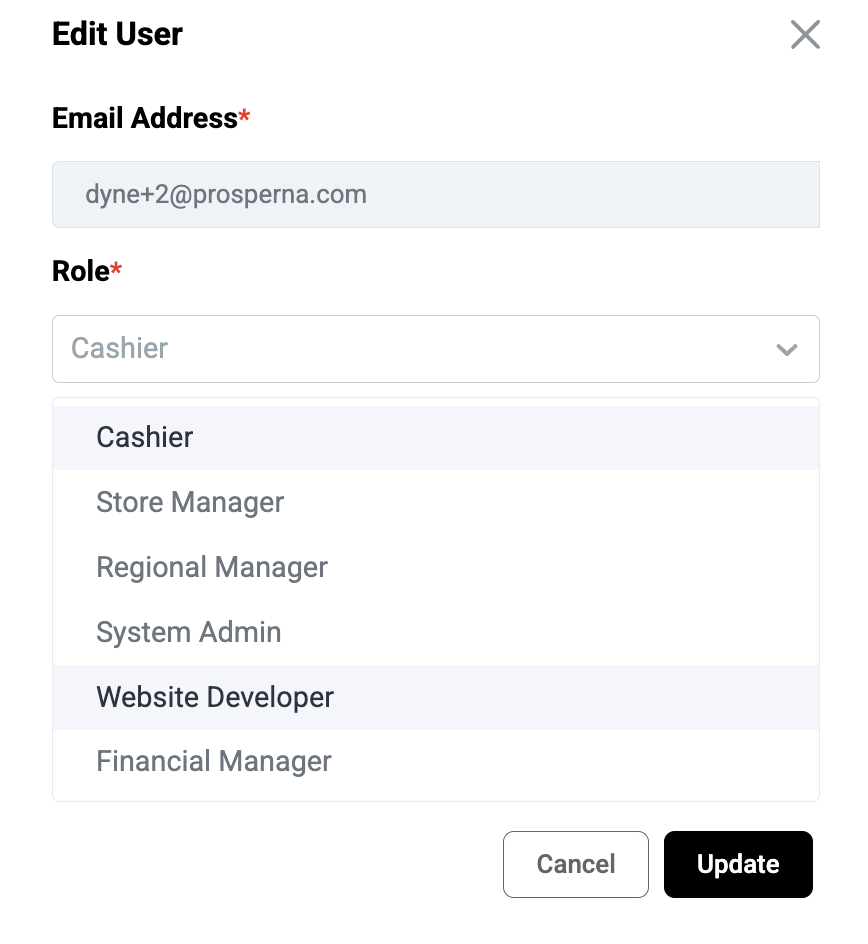
User Roles
User Role | Description | System Access (Permissions) |
|---|---|---|
Regional Manager | Oversees multiple stores or regions to ensure operations, sales, and performance targets are met. | Leads: View, Create, Update, Delete |
Store Manager | Manages daily store operations, staff, and customer service activities. | Leads: View, Create, Update, Delete |
Cashier | Handles transactions, updates order statuses, and monitors inventory levels. | Orders: View |
System Administrator | Manages all system settings, user access, configurations, and overall platform maintenance. | Leads: View, Create, Update, Delete |
Website Developer | Builds and updates website pages and manages design-related content. | Page Builder: Allow Access |
Financial Manager | Oversees financial transactions, balances, and reporting accuracy. | Orders: View |
6. Click Actions, select Permissions
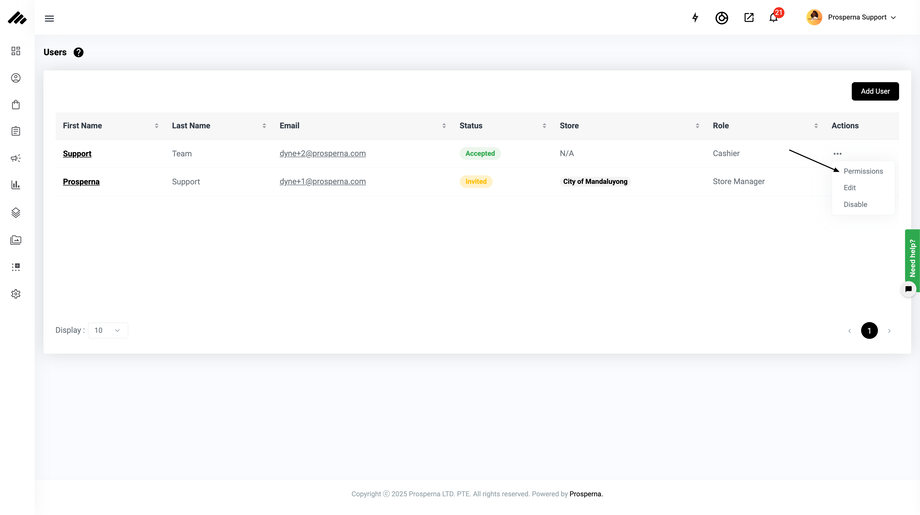
7. Set Permissions
8. Click Save
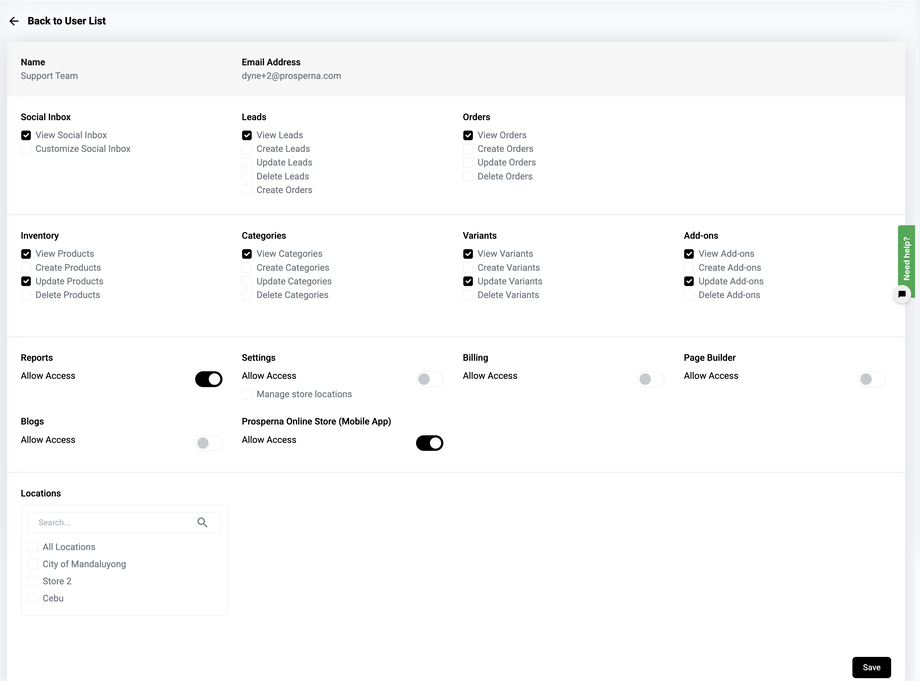
NOTE: While the roles Cashier, Store Manager, Regional Manager, System Admin, Website Developer, and Financial Manager may have access to various parts of the account depending on the permissions assigned, only the main merchant account (Owner) has full access to the Finance section including Balances and Withdrawal Settings. Subusers under the roles mentioned above do not have permission to access or perform withdrawals.
Results: You have successfully set User Roles and Permissions
Need more help?
For more information and assistance, please send an email to support@prosperna.com.

