Feature Availability: ALL PLANS
Having an online store is about placing your business out for the world to see and shop and buy products from you from anywhere at anytime.
Why is it important? Offer convenience for customers by saving their time and effort to purchase from you. Even better, since the Prosperna online store catalog is digital, they can easily search for a variety of products while still getting all the relevant information they need to know to make a purchase.
Skill Level: Beginner | Advanced | Expert
How long does it take to do? 5 Minutes
Requirements:
Product Image
Category
Product Details
Price
Variants (if applicable)
Add-Ons (if applicable)
Summary
Shortcut: Follow the Setup Guide
Or, go to Products and select Inventory.
Click Create New Product button and select either Physical Product or Digital Product.
Complete the Fields.
Save.
Steps to Add Product
1. Shortcut: Follow the Setup Guide
Choose a Product to Upload
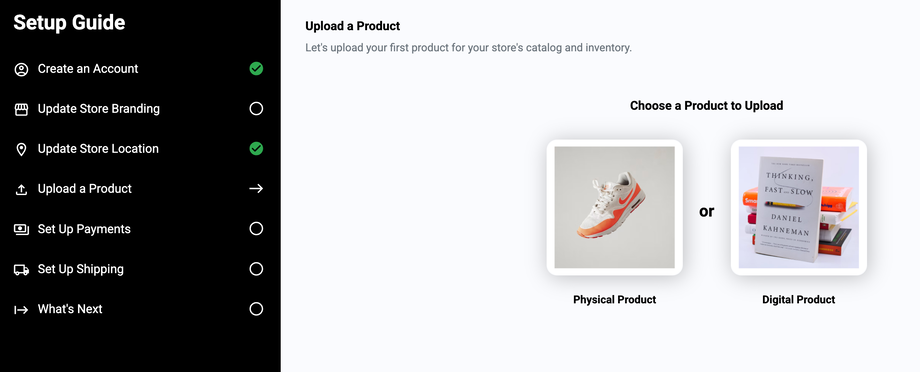
For Digital Product you may follow the steps below:
For Bulk Upload you may follow the steps below:
2. Or, Go to Products, select Inventory.
Click Add Product. Select either Physical or Digital Product
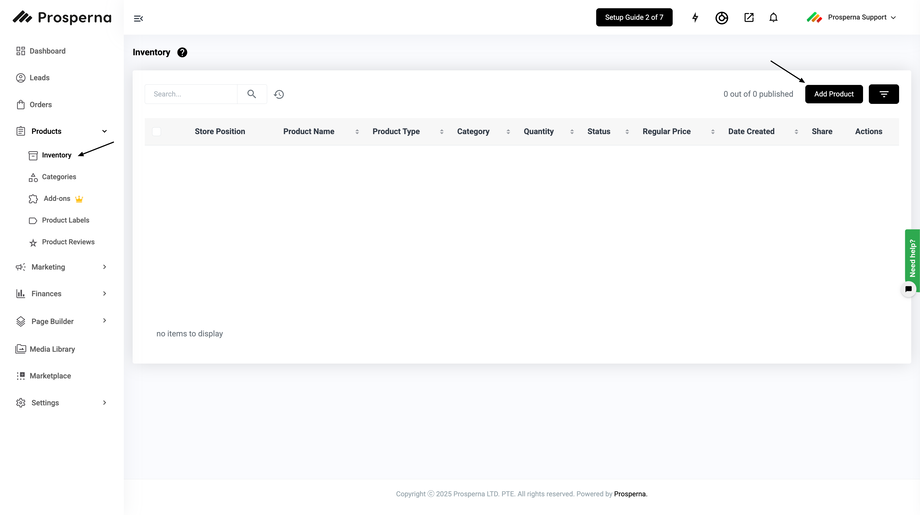
3. Complete the fields and click Save.
Only a selected number of fields are required to allow you to upload a product. But for a better customer experience, we recommend being as detailed as possible.
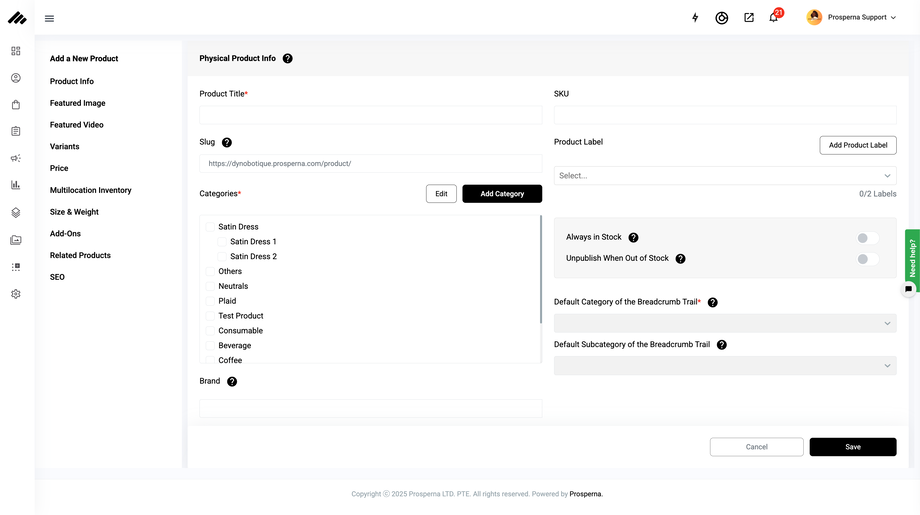
Featured Image and Videos - Upload photos/ Videos that represent the product/item that you are selling.
Product Title - How you'd like your product to be called or searched.
Product Label - Allows merchants with the ability to attach label tags to their product images in their product listing.
Slug - Part of URL that explains content e.g. “https://app.prosperna.com/store/slug”
Categories - Add Categories will allow you to add the different categories that your product may be under.
Always in Stock - Enable to set the product stocks as always available to be purchased.
Hide Products Automatically When Out of Stock - Enable to automatically hide products that have zero stocks or is out of stock.
Brand - Name the brand of this product/item.
Short Description - This is a short marketing statement that describes your product. (you’ll see the Max AI icon or prompt box.)
Long Description - This is dedicated for the long and descriptive discussion of what the product is and why it is worth purchasing. (you’ll see the Max AI icon or prompt box.)
Size & Weight - This is where you can add the length, width, height, and weight of your product.
Price - The price that your customers will pay when purchasing your product.
Sale Price - The discounted price at which your product will be sold due to a sale. If this field is empty, the selling price to be followed is the amount you provided for the Price.
Unit Cost - Your cost to produce, store and sell one unit of this product or service.
Margin - The amount of profit that you make calculated by (Price/Sale Price - Unit Cost) = Your Margin
Multi-location Inventory - Add stocks of products per available store location
Related Products - Add existing products in the inventory that is similar to the current product
Stock Quantity - The amount of stock the product has per store.
Variants - A variant can be added to a product that comes in more than one option, such as size or color.
Add-Ons - Add-ons for the products are additional items with a separate price from the Main Product.
SEO - View and edit your product’s SEO to help customers find your products on search engines. (you’ll see the Max AI icon or prompt box.)
Note: Make sure to click Save to update the changes.
Need more help?
For more information and assistance, please send an email to support@prosperna.com.

