Feature Availability: ALL PLANS
Merchants that sell more than one product may consume more time and effort uploading on their online store. Using a template helps you make the process simpler, faster and repeatable.
Why is it important? Bulk upload is the most convenient way to upload your existing products into Prosperna in just a few clicks.
Skill Level: Beginner | Advanced | Expert
How long does it take to do? 5 Minutes
Requirements:
Product Image / Video uploaded in the Media Library
Category
Product Details
Price
Variants (if applicable)
Add-Ons (if applicable)
SKUs (if applicable)
Note: Only alphanumeric characters (letters and numbers) are allowed.
Summary
Adding Products:
Go to Products, Select Inventory
Click Add Product, Select Import Products
Click Download CSV File Template
Complete the Fields and export the completed CSV template.
Click Import/ Update Products
Choose File and click Continue
Click Import Products
Updating Products:
Go to Products, Select Inventory
Select the products to be updated
Click Export Products
Complete the fields and import the completed CSV
Click Import/ Update Products
Choose File and click Continue
Click Import Products
Steps to Bulk Upload Products
1. Go to Products, Select Inventory
2. Click Add Product, Select Import Products
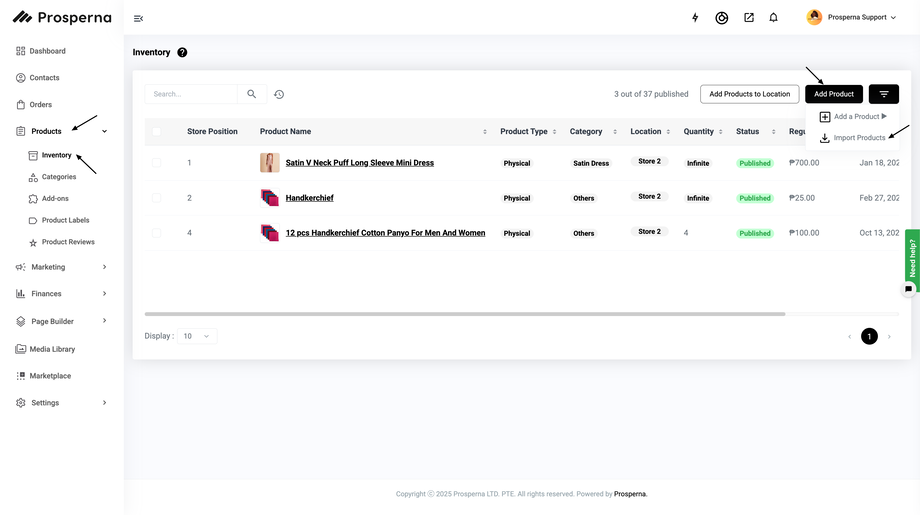
3. Click Download CSV File Template
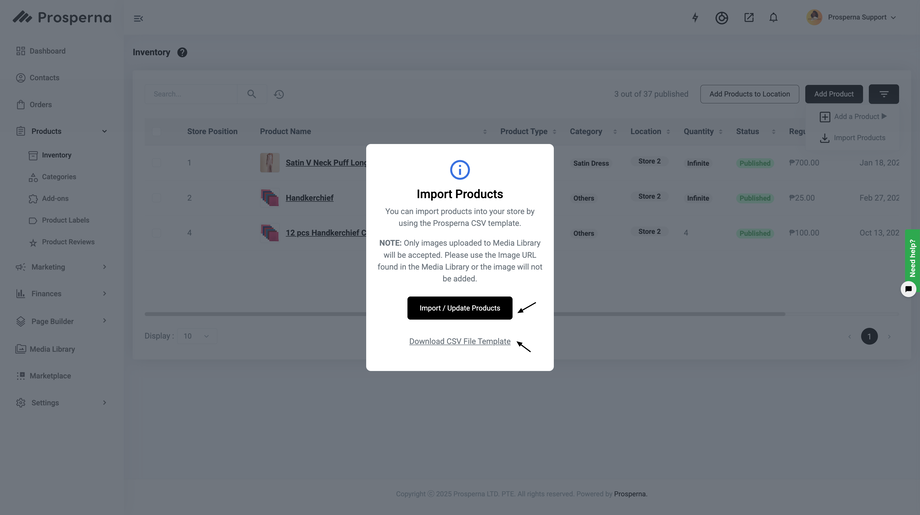
4. Complete the Fields and import the completed CSV template.
Note: Only images uploaded to Media Library will be accepted. Please use the Image URL found on the Media Library or else the image will not be added.
Check this for reference :
5. Click Import/ Update Products
6. Choose File and click Continue
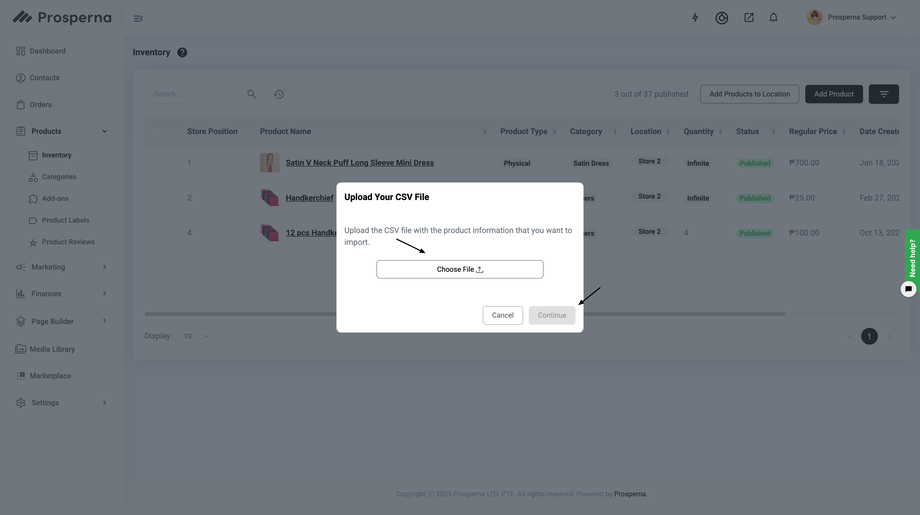
7. Click Import Products
Results: You have successfully Imported Product/s
Need more help?
For more information and assistance, please send an email to support@prosperna.com.

