Feature Availability: FREE | PLUS | PRO | PREMIUM
Delivery is an essential part of having a business. We aim to give our merchants avenues to be able to deliver their customers orders
Why is it important? It allows customers to choose delivery dates for individual orders, offering flexibility for each purchase.
Skill Level: Beginner | Advanced | Expert
How long does it take to do? 5 Minutes
Requirements:
Pickup Address
myPay activated account
Upgraded Plan to Pro or Premium
Summary:
Go to Marketplace
Under Custom Delivery Date, click Learn More
Click Subscribe Now
Go to Settings, Select Shipping
Under Scheduled Delivery Lalamove, click Manage
Choose Payment method and setup Pickup address, then Click Save
Go to Delivery Date Setup
Prior to setting up schedule delivery you need to group or tag your products
Complete the fields, Click Save
Note: Lalamove only allows up to 30 days for advanced booking. Any booking requests beyond this timeframe will not be accepted by their system.
Steps to Activate Custom Delivery Date in Lalamove
1. Go to Marketplace
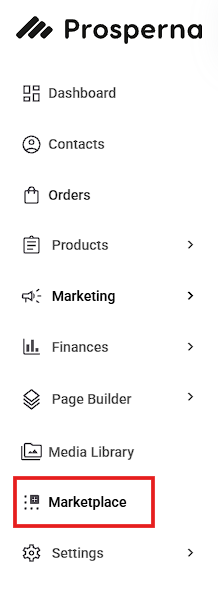
2. Under Custom Delivery Date, click Learn More
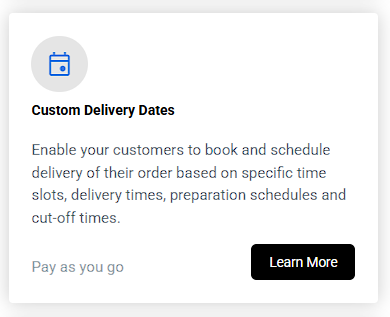
3. Click Subscribe Now.
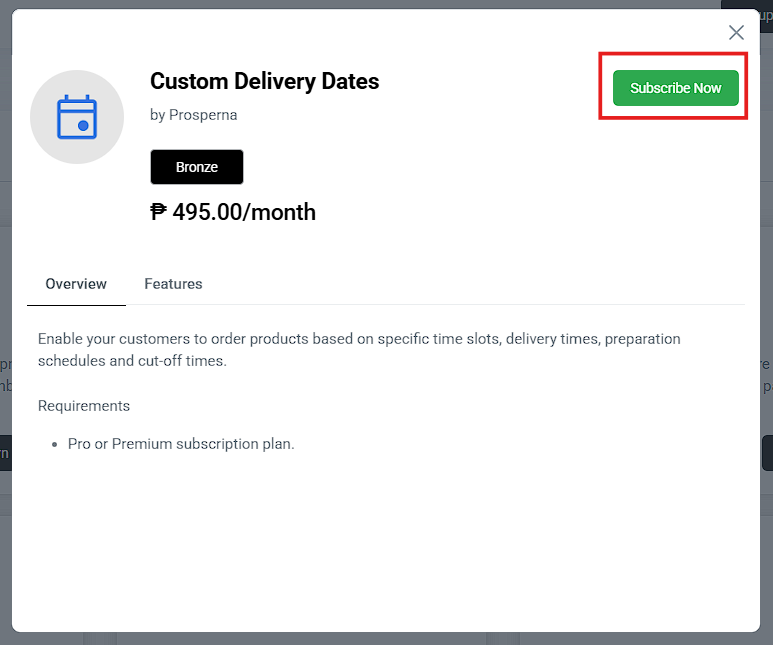
4. Go to Settings, Select Shipping
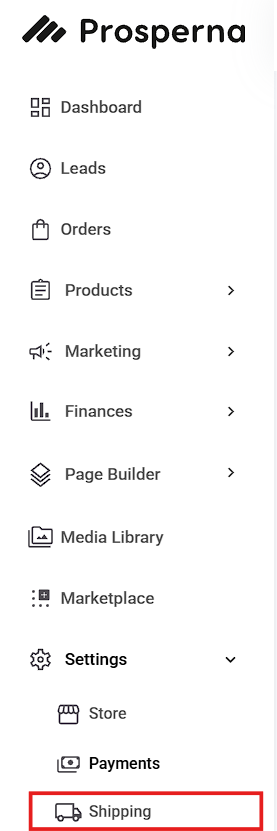
5. Under Scheduled Delivery Lalamove, click Manage
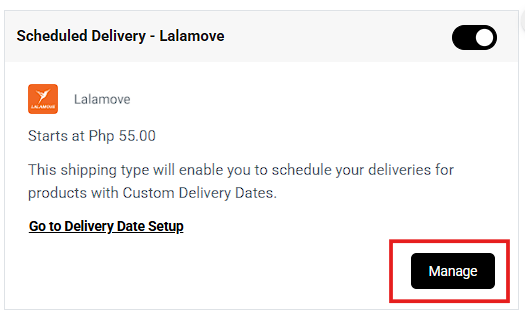
6. Choose Payment method and setup Pickup address, then Click Save
7. Go to Delivery Date Setup or Go to Store Settings, then click Delivery Setup
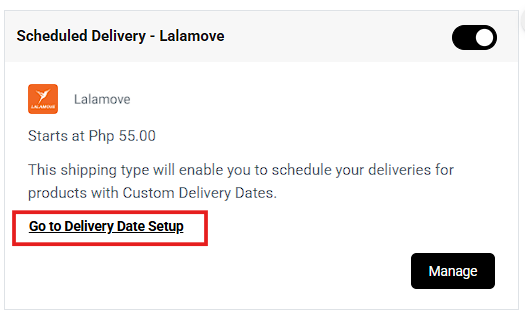
8. To set up schedule delivery you need to group or tag your products first.
Note: Tagging products is vital for setting up Custom Delivery as this will group your product with respect to the timeline you want it delivered.
To setup Product Tag:
Go to Products, Select Inventory
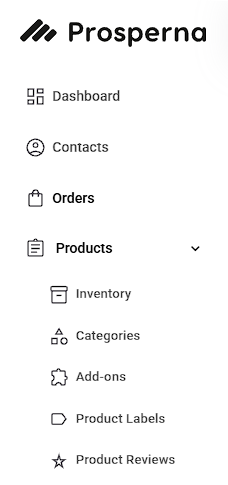
Edit Product
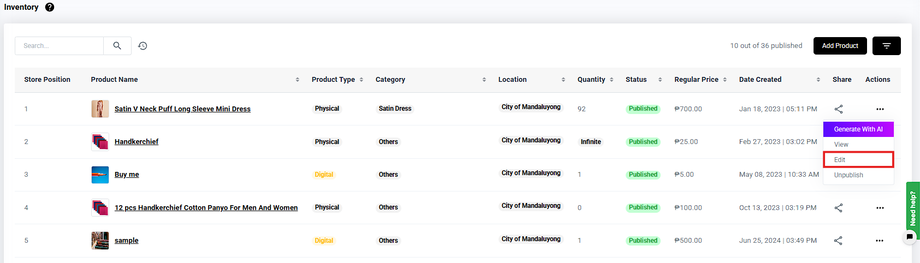
Under Product Info, set the Product Tags
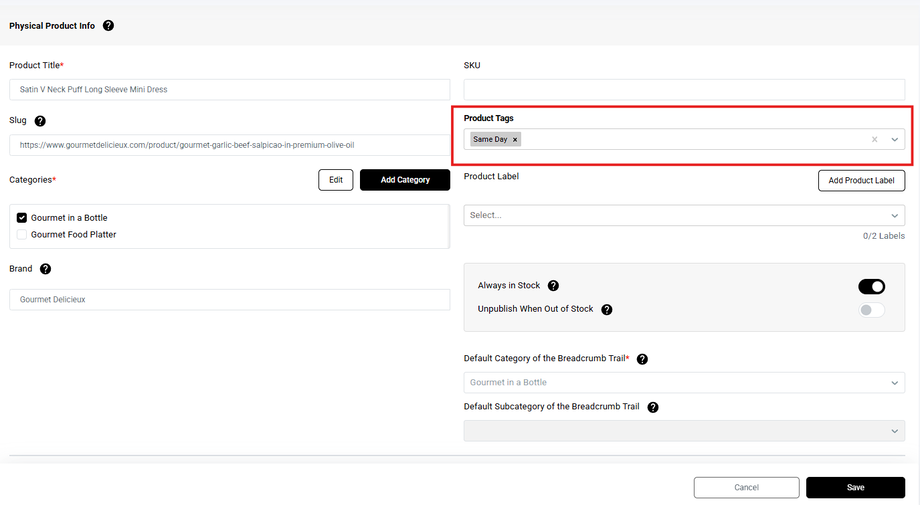
Click Save
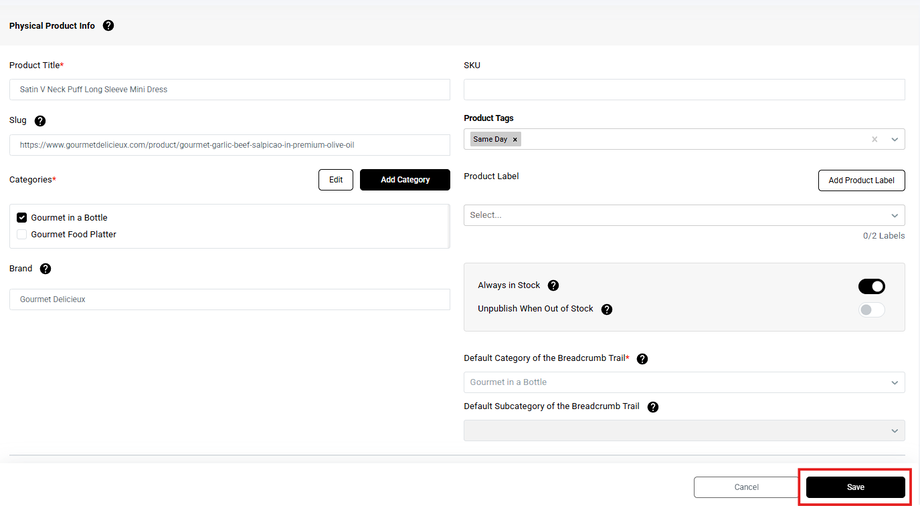
9. Complete the fields, Click Save
You need to select a specific product based on product tagging to set up custom delivery.
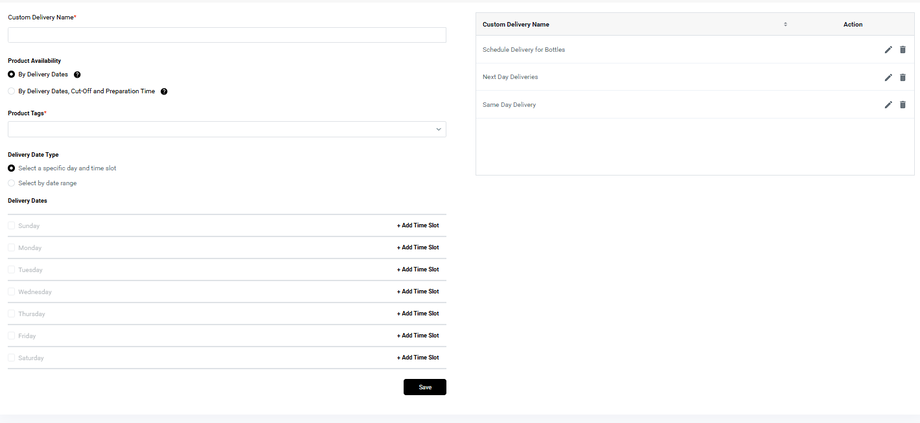
Note:
Lalamove only allows up to 30 days for advanced booking. Any booking requests beyond this timeframe will not be accepted by their system.
RESULTS: You have successfully activated the Custom Delivery date in Lalamove
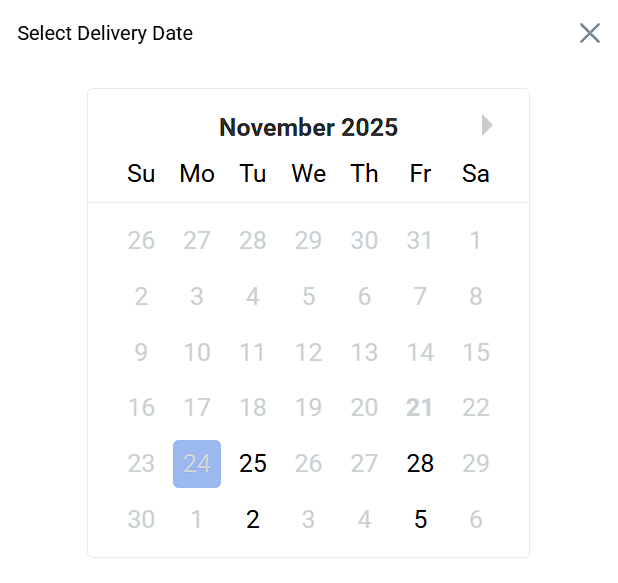
Need more help?
For more information and assistance, please send an email to support@prosperna.com.

