Feature Availability: ALL PLANS
Delivery is an essential part of having a business. We aim to give our merchants avenues to be able to deliver their customers orders
Why is it important? This shipping type will enable you to book a delivery service for a customer outside of our system and assign your own shipping rates.
Skill Level: Beginner | Advanced | Expert
How long does it take to do? 5 Minutes
Requirements:
Pickup Address
myPay activated account
Summary:
Steps to Activate Manual Shipping by Merchant as Shipping option
Go to Shipping
Toggle Manual Shipping by Merchant
Click Manage
Select Payment Option
Set the Shipping Description and Pickup Instructions.
Add Pickup Address
Display Store Details Setting
Click Save
Steps on How to Set the Rates for 'Who Pays for Shipping'
Select Rates.
Select Store Location.
Under "Who Pays for Shipping?", choose either Customer or Merchant.
Select Flat Shipping Fee under Shipping Fee Calculation.
Click Save.
NOTE: The nominated shipping fee will appear as “Additional Fee” during the checkout
Steps to Activate Manual Shipping by Merchant as Shipping option
1. Go to Shipping.

2. Toggle Manual Shipping by Merchant Button.
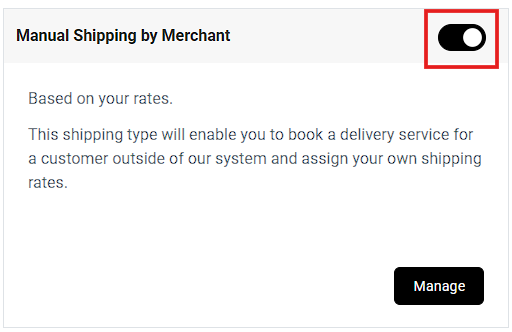
3. Click Manage.
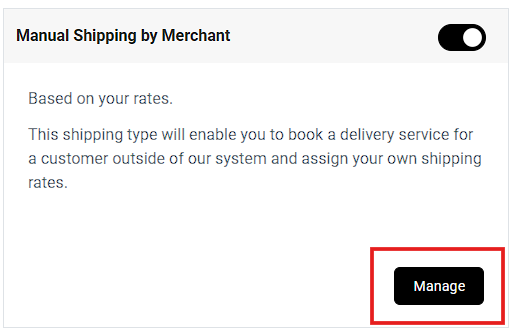
4. Select Payment Option.
Note: Cash on Pickup is not available for this shipping method.
5. Set the Shipping Description and Delivery Information.
Note: You can add images in the Delivery Information, such as QR codes. Just Copy and Paste the Image.
Note: You cannot resize the image, so ensure it is the correct size before pasting.
6. Add Pickup Address
Click on '+Add Pickup Address' Button

then Fill in Details.
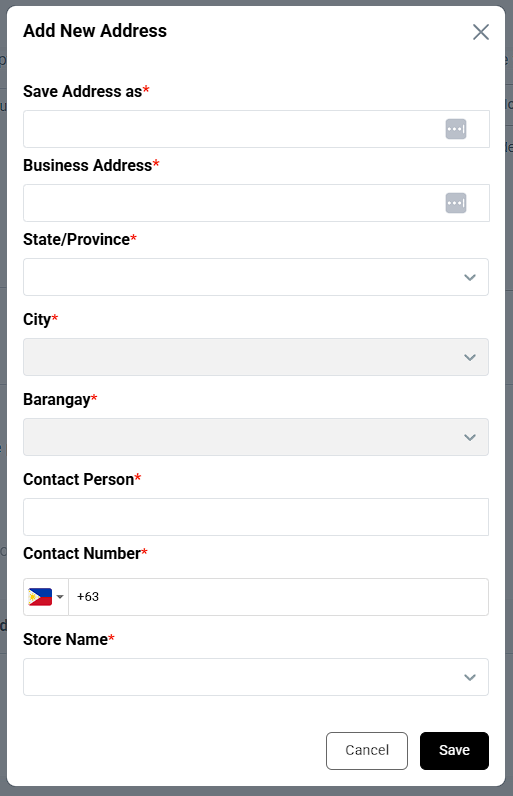
7. Display Store Details Settings
In the Pickup Details settings, you can now choose which information to display to customers during the checkout process.
Pick-up Address
Contact Person
Mobile Number
Email Address

Note: The “Display Store Details” feature is available only for paid plans (Plus, Pro, and Premium).
8. Click Save.

Result: Now your customers can use Manual Shipping by Customer Merchant as a Shipping Method.
Steps on How to Set the Rates for 'Who Pays for Shipping'
1. Select Rates.
2. Select Store Location.
3. Under "Who Pays for Shipping?", choose either Customer or Merchant.
4. Select Flat Shipping Fee under Shipping Fee Calculation.
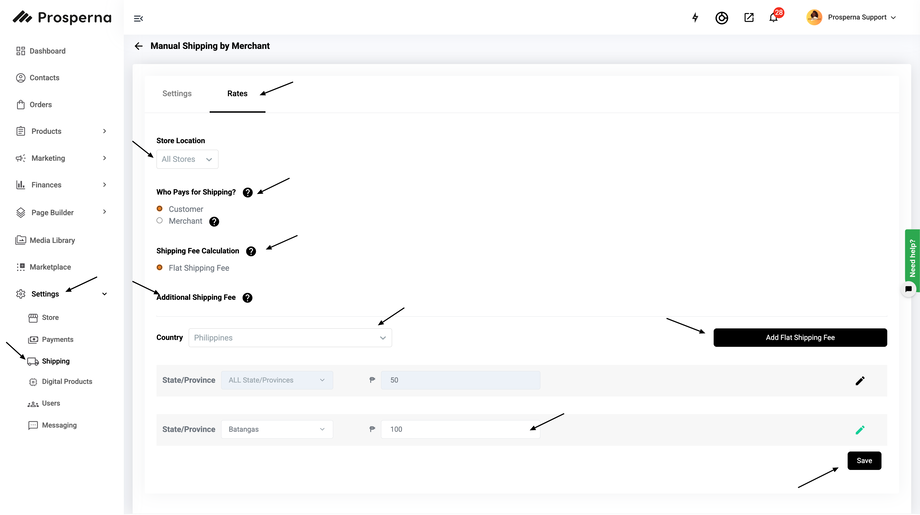
If adding an extra charge, input the amount under Additional Shipping Fee.
Click "Add Flat Shipping Fee", select the State/Province, and enter the shipping amount. Ensure a state is selected before saving.
5. Click Save.
Result: You have successfully updated the Shipping Rates.
Need more help?
For more information and assistance, please send an email to support@prosperna.com.

