Activating Custom Delivery Date in Lalamove
Created by: Ely
Last edited:
Last edited:
Feature Availability: PRO and PREMIUM
Delivery is an essential part of having a business. We aim to give our merchants avenues to be able to deliver their customers orders
Why is it important? It allows customers to choose delivery dates for individual orders, offering flexibility for each purchase.
Skill Level: Beginner | Advanced | Expert
How long does it take to do? 5 Minutes
Requirements:
- Pickup Address
- myPay activated account
- Upgraded Plan to Pro or Premium
Summary:
- Go to Marketplace
- Under Custom Delivery Date, click Learn More
- Click Subscribe Now
- Go to Settings, Select Shipping
- Under Scheduled Delivery Lalamove, click Manage
- Choose Payment method and setup Pickup address, then Click Save
- Go to Delivery Date Setup
- Prior to setting up schedule delivery you need to group or tag your products
- Complete the fields, Click Save
Steps to Activate Custom Delivery Date in Lalamove
1. Go to Marketplace
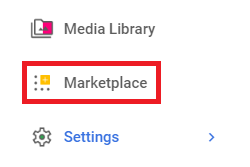
2. Under Custom Delivery Date, click Learn More
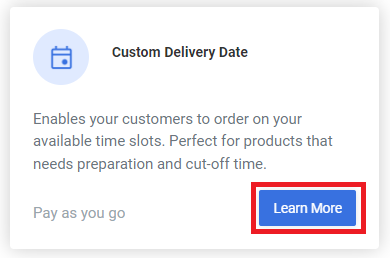
3. Click Subscribe Now
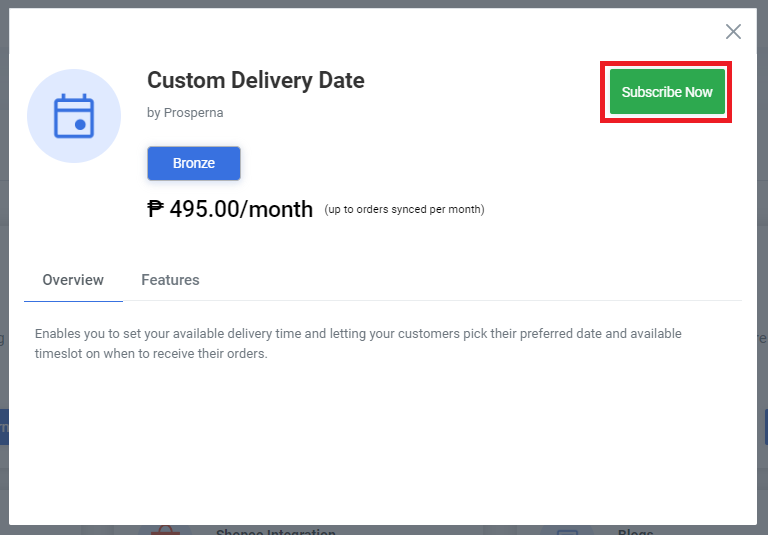
4. Go to Settings, Select Shipping
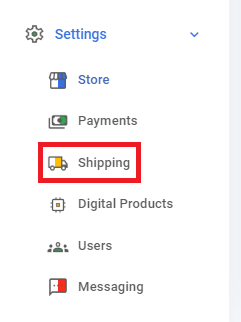
5. Under Scheduled Delivery Lalamove, click Manage
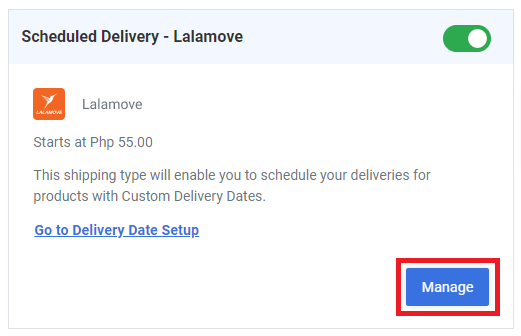
6. Choose Payment method and setup Pickup address, then Click Save
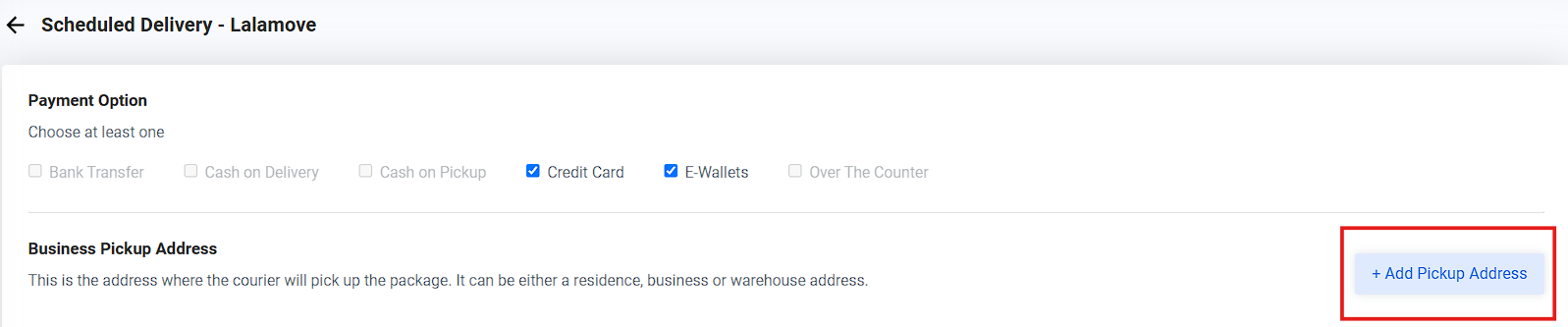
7. Go to Delivery Date Setup or Go to Store Settings, then click Delivery Setup
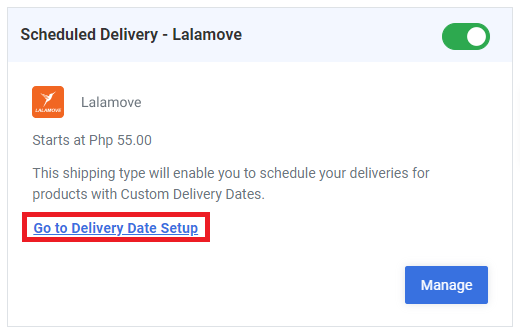
8. To set up schedule delivery you need to group or tag your products first.
Note: Tagging products is vital for setting up Custom Delivery as this will group your product with respect to the timeline you want it delivered.
To setup Product Tag:
- Go to Products, Select Inventory
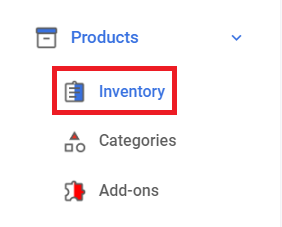
- Edit Product
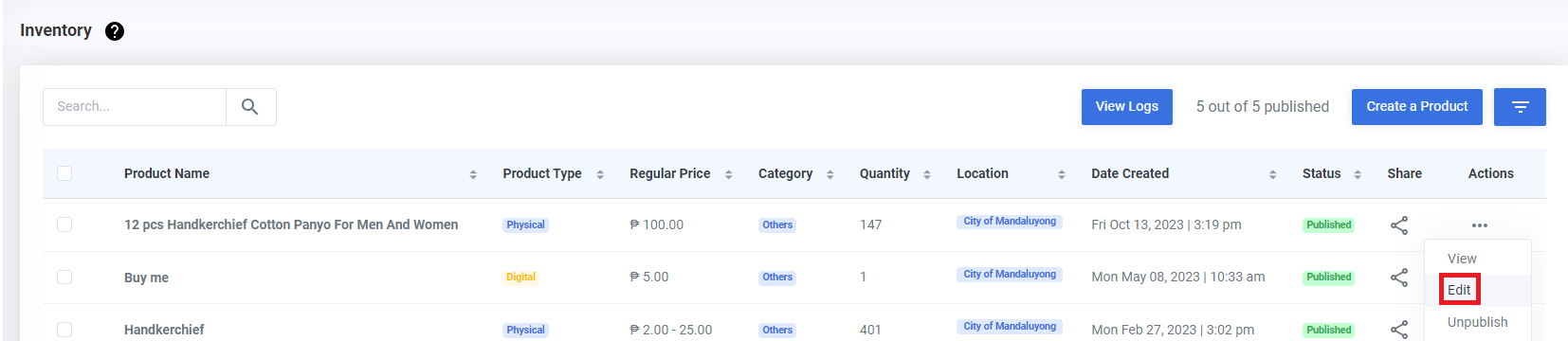
- Under Product Info, set the Product Tags
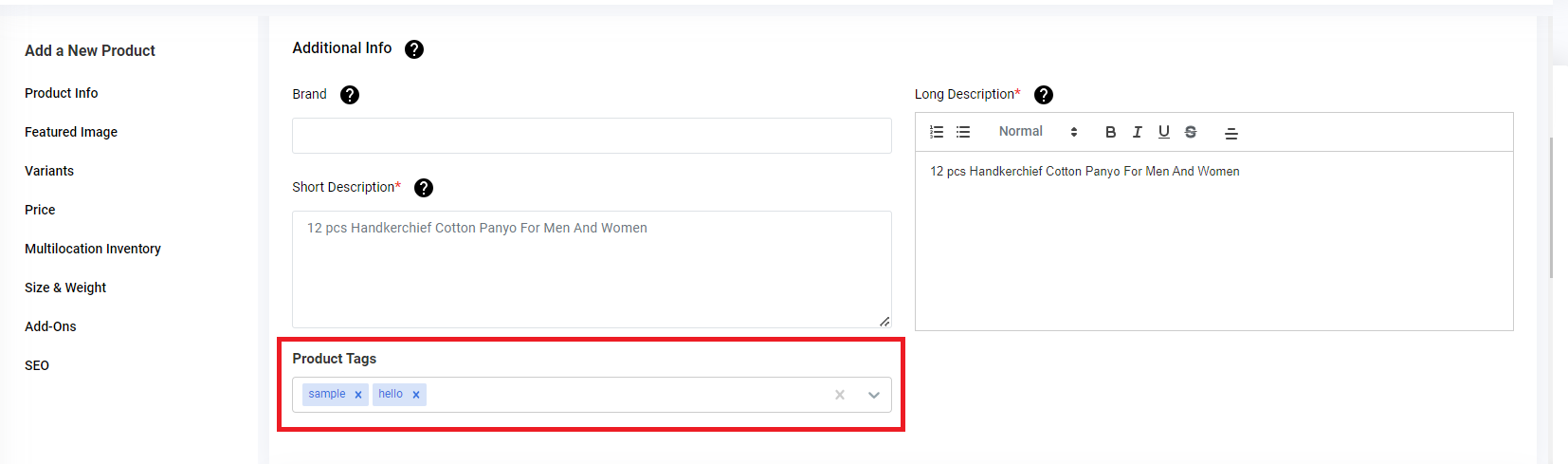
- Click Save
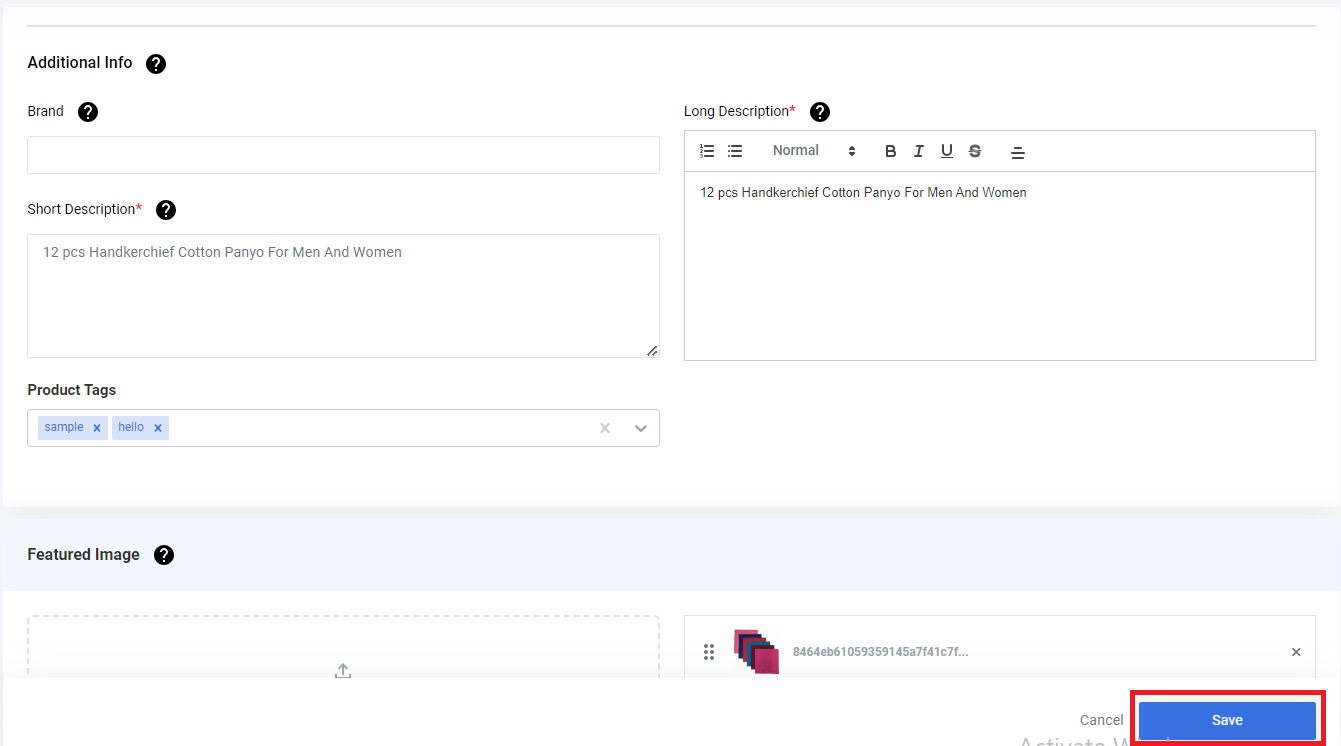
9. Complete the fields, Click Save
You need to select a specific product based on product tagging to set up custom delivery.
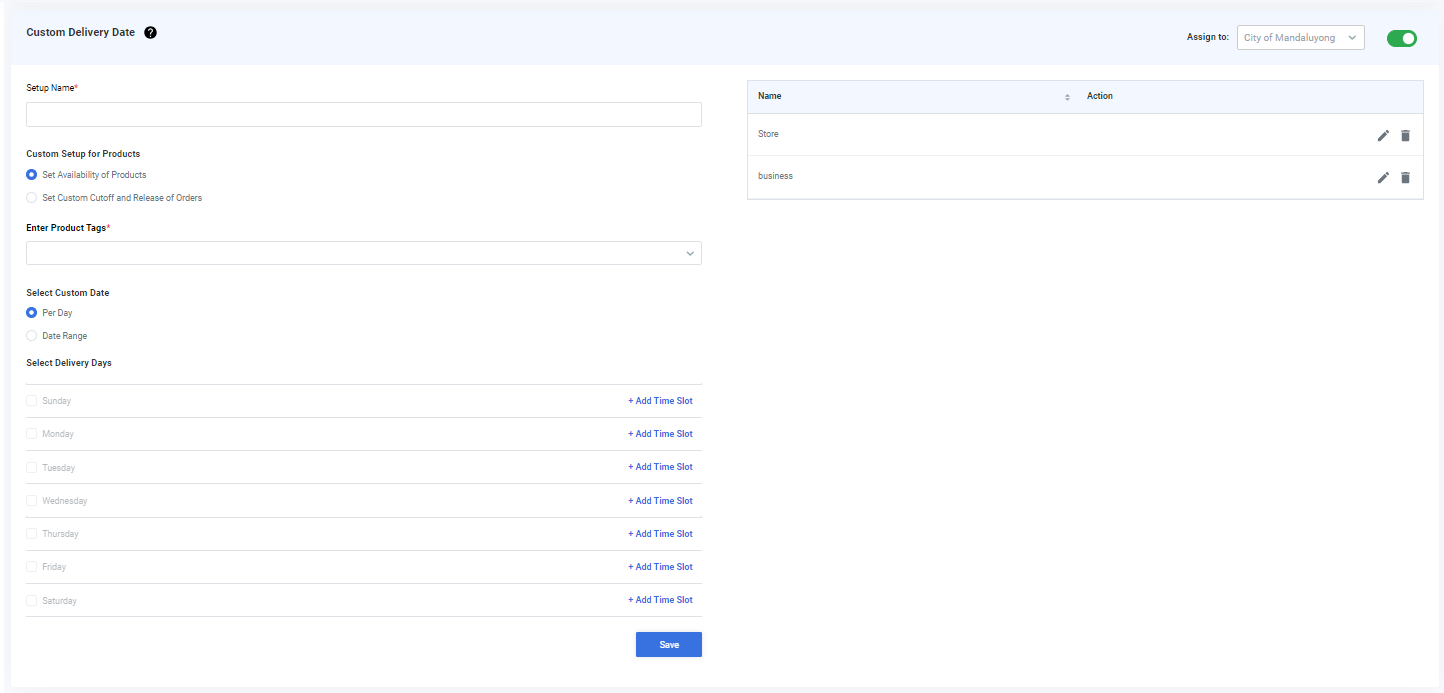
RESULTS: You have succesfully activated the Custom Delivery date in Lalamove
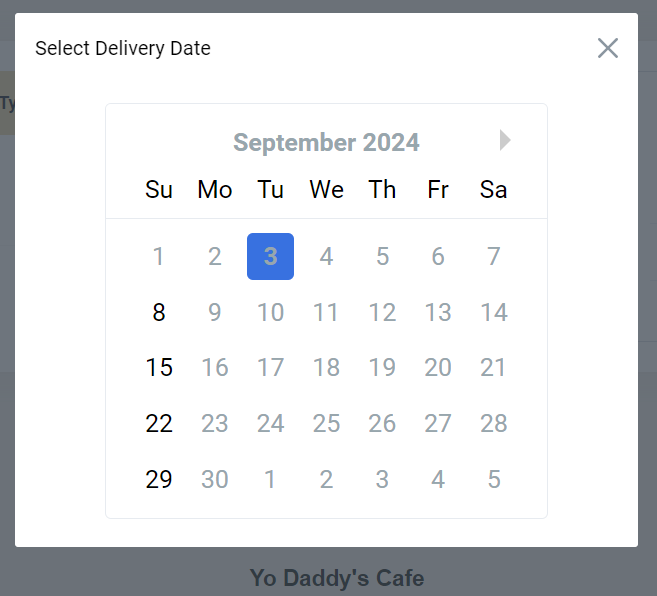
Need more help?
For more information and assistance, please send an email to [email protected] or click here.
Did you find this article helpful?
0 of 0 found this article helpful.
0 of 0 found this article helpful.
Can't find what you're looking for?Log a ticket