Feature Availability: FREE | PLUS | PRO | PREMIUM
The Template Library allows you to create and view the templates you have created through the page builder.
Why is it important? The Template Library's ability to create and manage templates is crucial for enhancing productivity, ensuring consistency, and maintaining a cohesive user experience across your digital properties. This functionality can also be utilized for building footers.
Requirements:
- Upgraded account to a paid plan
- Design
- Images
Summary:
- On the left side panel, click Page Builder
- Select Template Library
- Click Add New Template
- Complete the Fields
- Click Create Template
- Edit your template in the Page Builder
- Click Save then Publish
Steps in using the Template Library
1. On the left side panel, click Page Builder
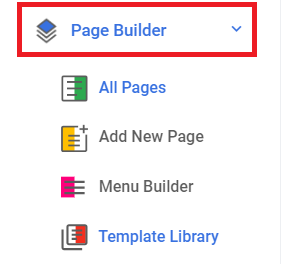
2. Select Template Library
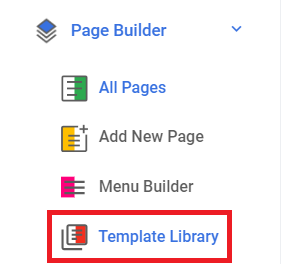
3. Click Add New Template

4. Complete the Fields
Template Name - Input the name of your Template
Template Type - For now only Footer is the available type
Apply To - Select whether you want the template to apply in All Pages or Only to Specific Pages
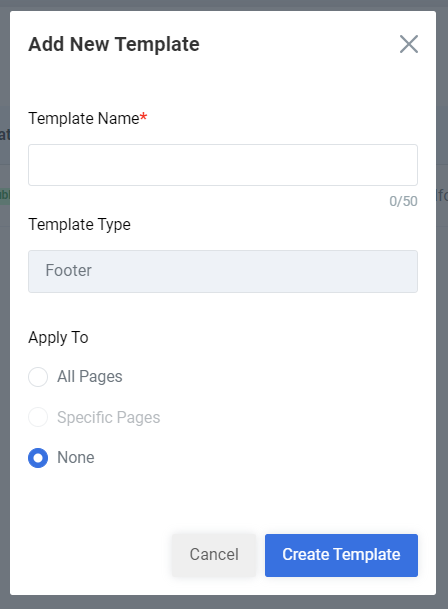
5. Click Create Template
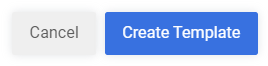
6. Edit your template in the Page Builder
A new window will be opened and you will be routed to the page builder to create/ edit your Template.
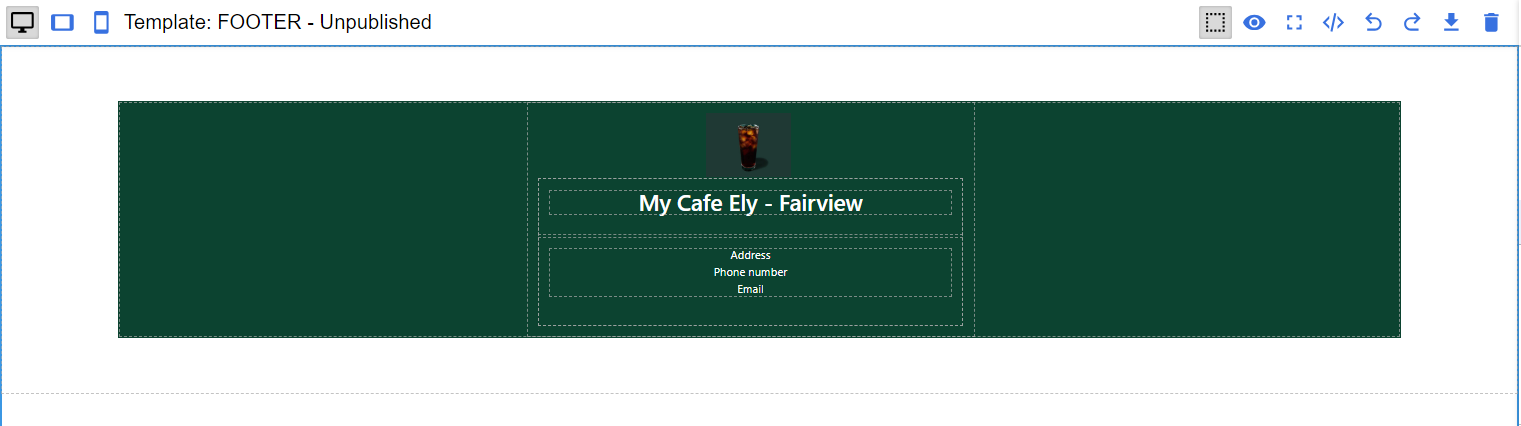
7. Create a Footer Block. Click save then Publish.

Result: You have successfully put a template in your pages.
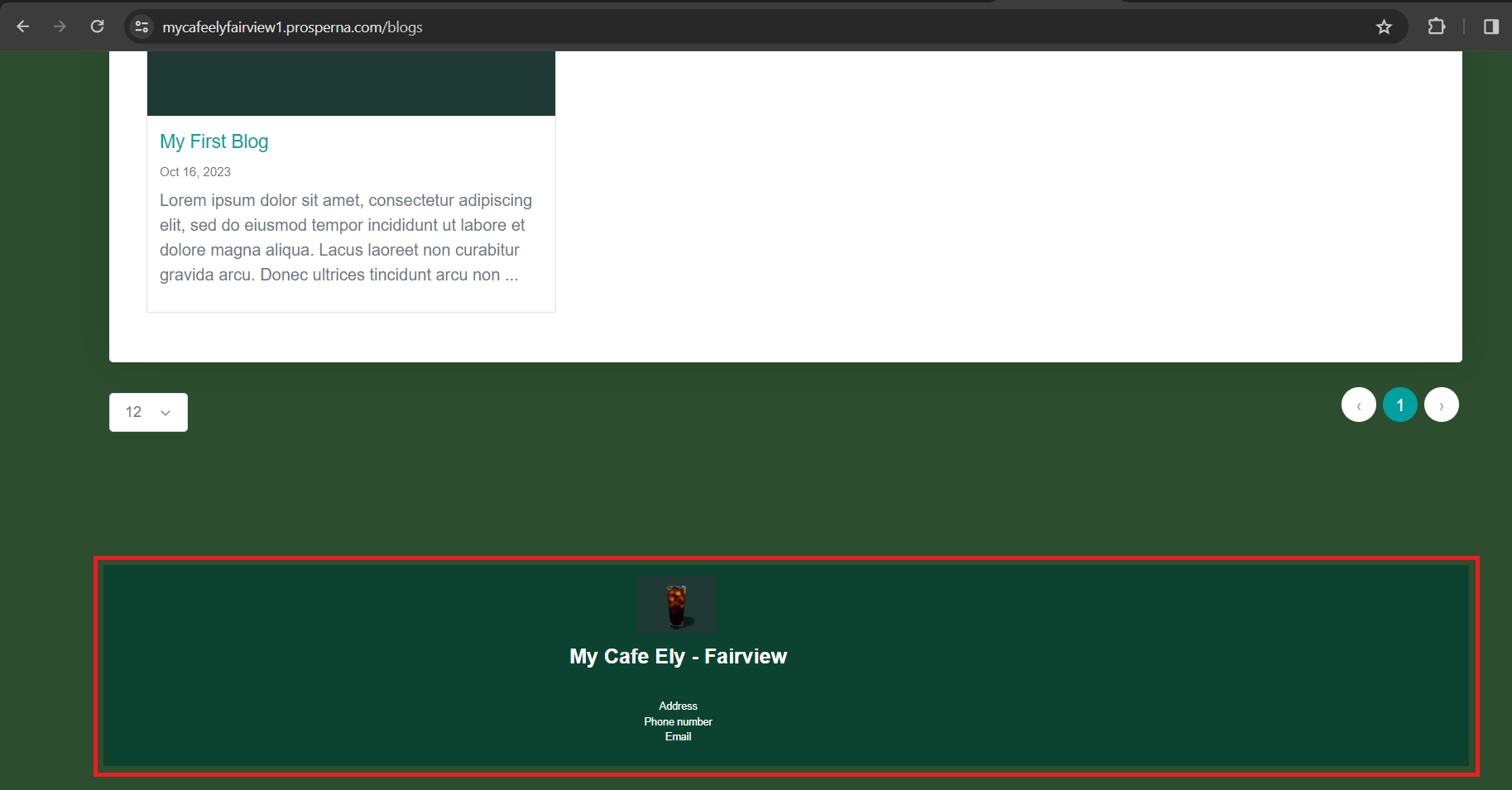
Need more help?
For more information and assistance, please send an email to [email protected].
Happy Selling!
0 of 0 found this article helpful.