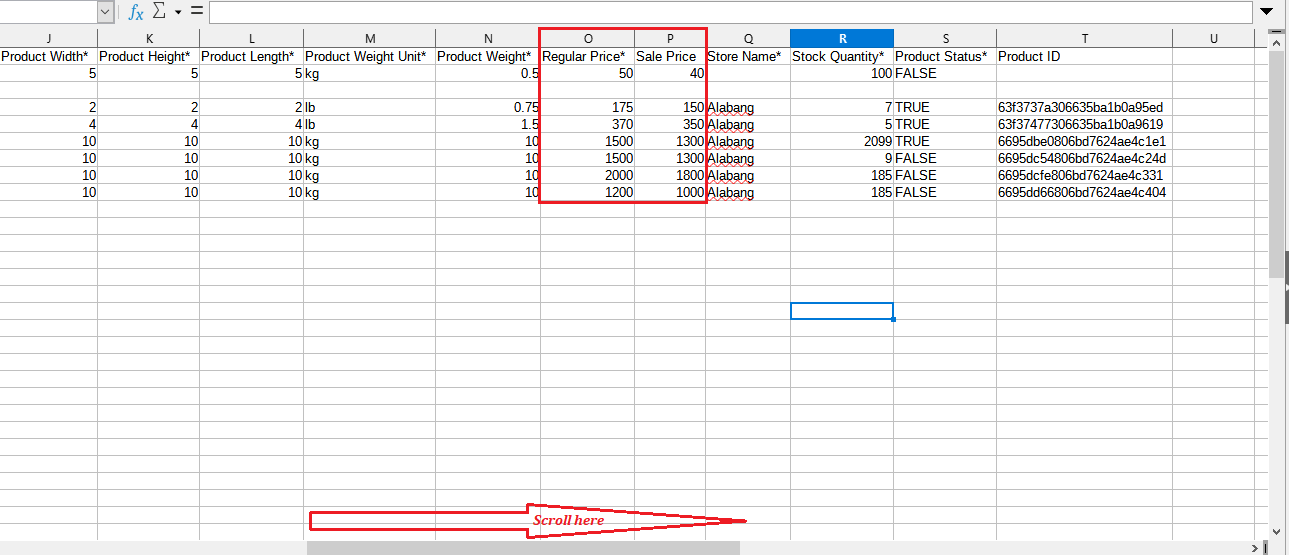Feature Availability: ALL PLANS
Easily modify the prices of your products, including Product Price and Sales Price, to stay competitive and reflect current market trends. This guide provides step-by-step instructions on how to update these prices in your store, ensuring your inventory remains accurate and up-to-date.
Why is it important? Keeping your product prices updated is crucial for maintaining profitability, staying competitive in the market, and meeting customer expectations. Accurate pricing helps you respond to market changes, promotional activities, and inventory adjustments effectively.
Skill Level: Beginner | Advanced | Expert
How long does it take to do? 5 Minutes
Summary
- Go to Products and select Inventory.
- Click the three dots under Actions, then click Edit.
- Go to Price.
- Edit Price and Sale Price.
- Go down and Click Save.
Scroll down for related information.
Steps to Update Product Price
1. Go to Products and select Inventory.
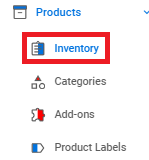
2. Click the three dots under Actions, then click Edit.
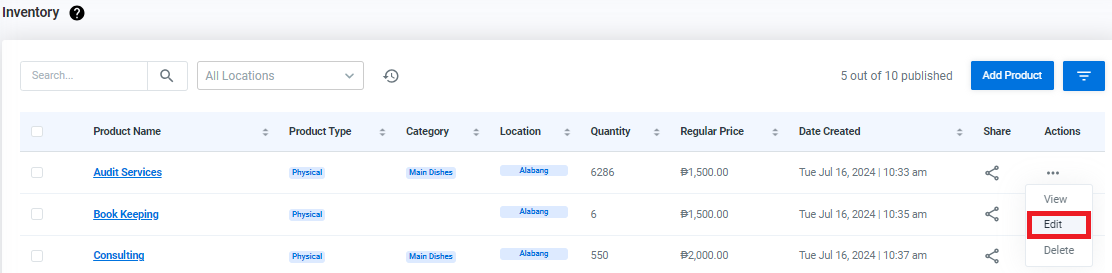
3. Go to Price.
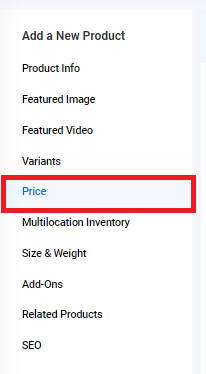
NOTE: Price tab disappears when Variants are enabled. The product's main price field disappears because each variant has its own individual pricing. This ensures that customers see accurate prices for each specific variant instead of a general price for the product. See Adding Variants here.
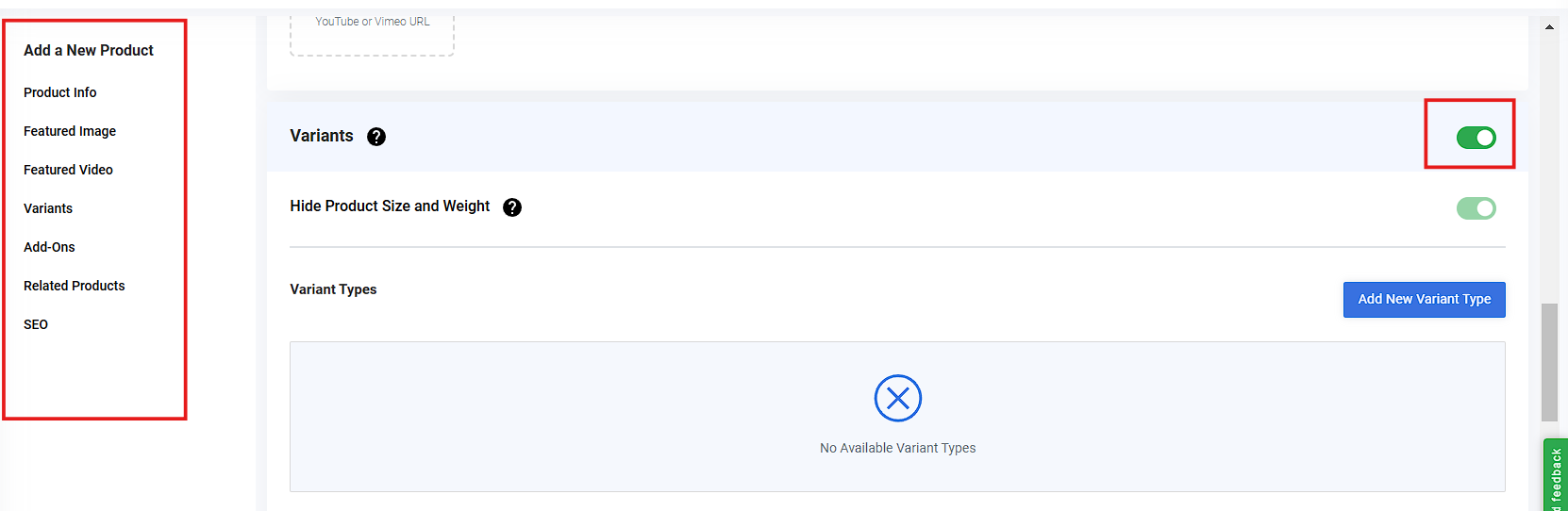
4. Edit Price and Sale Price.
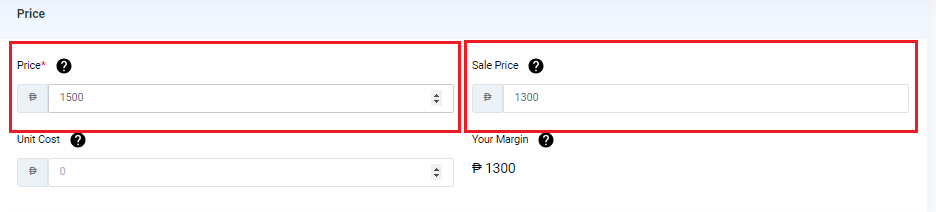
5. Go down and Click Save.

NOTE: When applying a sales price, make sure to set a duration date by adding a Product Label. Keep your customers well-informed about how long they can enjoy the Sales Price.
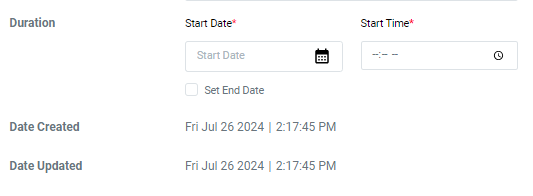
RESULTS: You have successfully updated the Product Price and Sale Price.
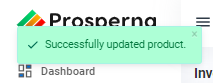
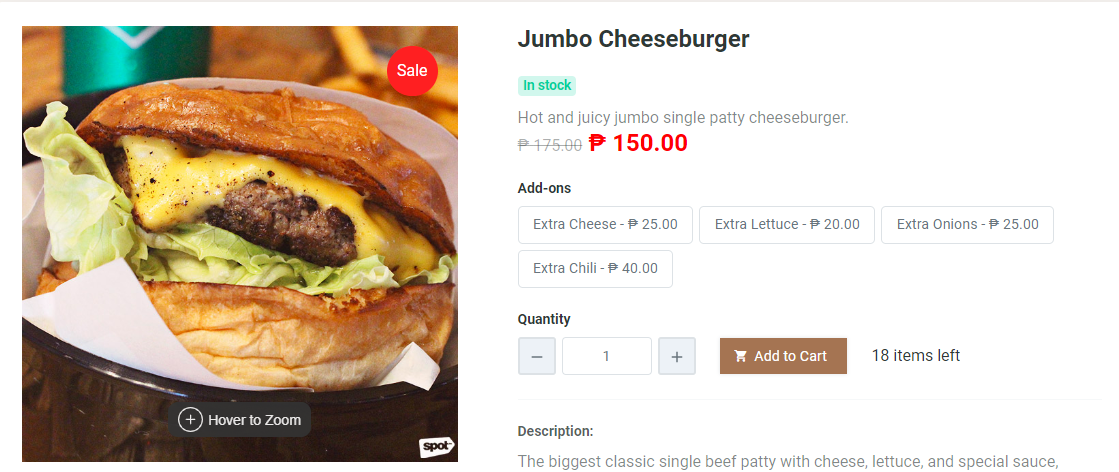
More Information
Need more help?
For more information and assistance, please send an email to [email protected] or click here.
0 of 0 found this article helpful.